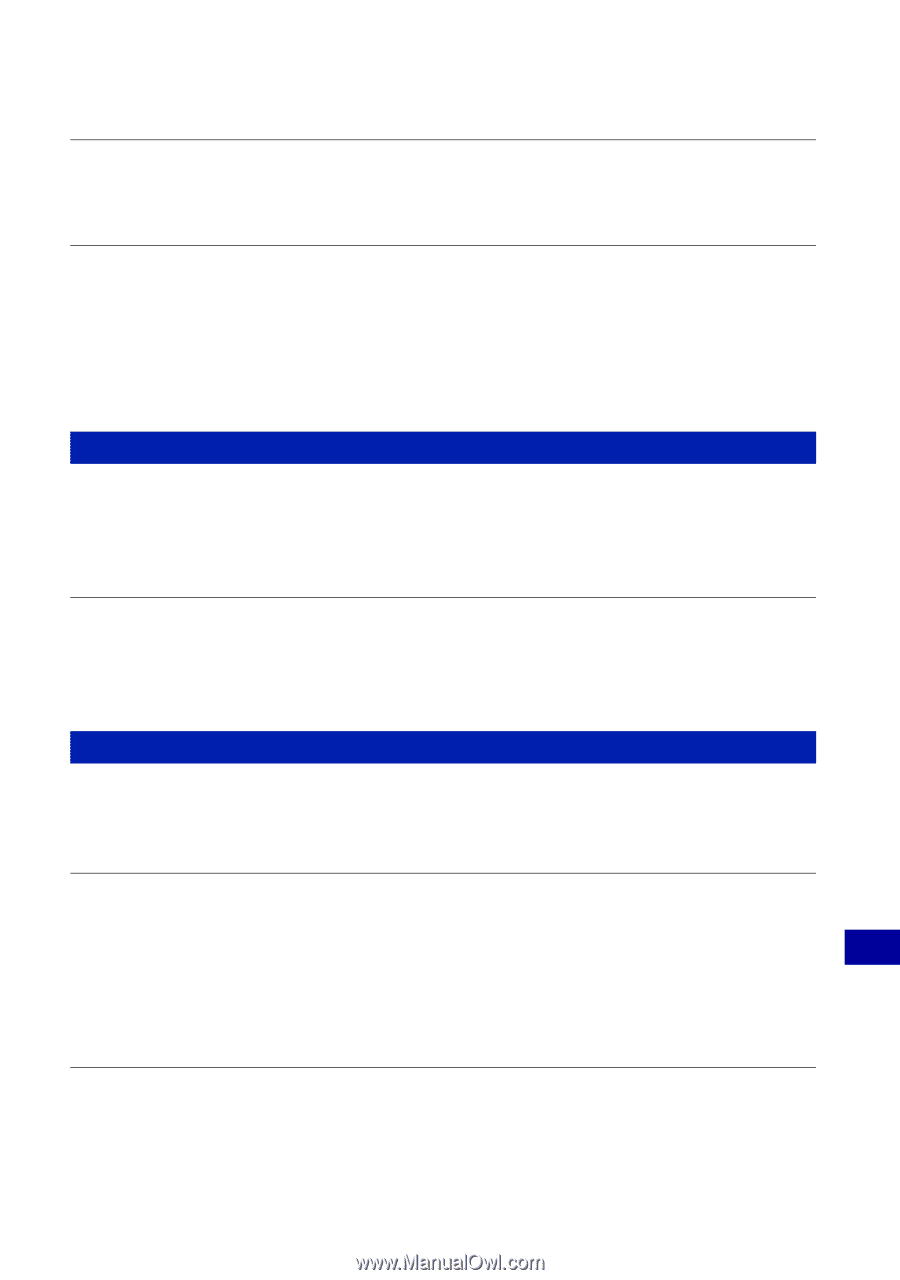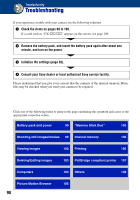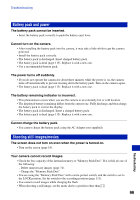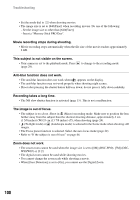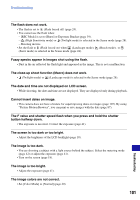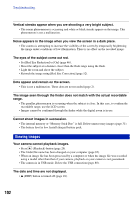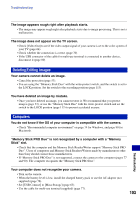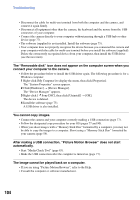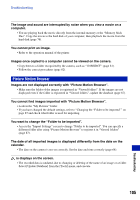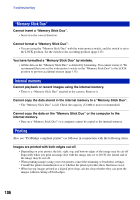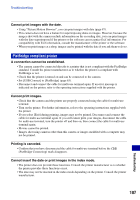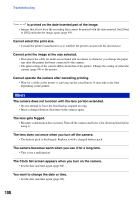Sony DSC-W80/W Cyber-shot Handbook - Page 103
Deleting/Editing images, Computers
 |
View all Sony DSC-W80/W manuals
Add to My Manuals
Save this manual to your list of manuals |
Page 103 highlights
Troubleshooting The image appears rough right after playback starts. • The image may appear rough right after playback starts due to image processing. This is not a malfunction. The image does not appear on the TV screen. • Check [Video Out] to see if the video output signal of your camera is set to the color system of your TV (page 64). • Check whether the connection is correct (page 70). • If the USB connector of the cable for multi-use terminal is connected to another device, disconnect it (page 80). Deleting/Editing images Your camera cannot delete an image. • Cancel the protection (page 53). • You are using the "Memory Stick Duo" with the write-protect switch, and the switch is set to the LOCK position. Set the switch to the recording position (page 113). You have deleted an image by mistake. • Once you have deleted an image, you cannot restore it. We recommend that you protect images (page 53), or use the "Memory Stick Duo" with the write-protect switch and set the switch to the LOCK position (page 113) to prevent accidental erasure. Computers You do not know if the OS of your computer is compatible with the camera. • Check "Recommended computer environment" on page 74 for Windows, and page 90 for Macintosh. "Memory Stick PRO Duo" is not recognized by a computer with a "Memory Stick" slot. • Check that the computer and the Memory Stick Reader/Writer support "Memory Stick PRO Duo". Users of computers and Memory Stick Readers/Writers made by manufacturers other than Sony should contact those manufacturers. • If "Memory Stick PRO Duo" is not supported, connect the camera to the computer (pages 77 and 90). The computer recognizes the "Memory Stick PRO Duo". Troubleshooting Your computer does not recognize your camera. • Turn on the camera. • When the battery level is low, install the charged battery pack or use the AC adaptor (not supplied) (page 76). • Set [USB Connect] to [Mass Storage] (page 63). • Use the cable for multi-use terminal (supplied) (page 77). 103