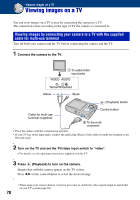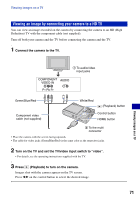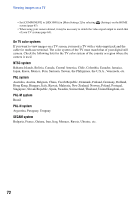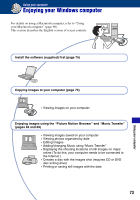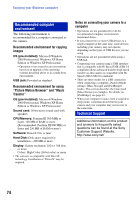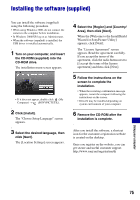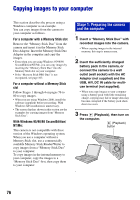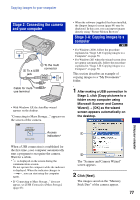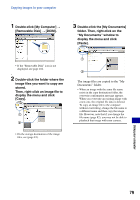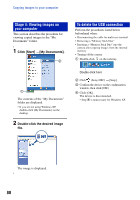Sony DSC-W80/W Cyber-shot Handbook - Page 75
Installing the software (supplied - windows 7 driver
 |
View all Sony DSC-W80/W manuals
Add to My Manuals
Save this manual to your list of manuals |
Page 75 highlights
Installing the software (supplied) You can install the software (supplied) using the following procedure. • When using Windows 2000, do not connect the camera to the computer before installation. • In Windows 2000/XP, log on as Administrator. • When the software (supplied) is installed, the USB driver is installed automatically. 1 Turn on your computer, and insert the CD-ROM (supplied) into the CD-ROM drive. The installation menu screen appears. • If it does not appear, double-click (My Computer) t (SONYPICTUTIL). 2 Click [Install]. The "Choose Setup Language" screen appears. 3 Select the desired language, then click [Next]. The [Location Settings] screen appears. 4 Select the [Region] and [Country/ Area], then click [Next]. When the [Welcome to the InstallShield Wizard for SonyPicture Utility] appears, click [Next]. The "License Agreement" screen appears. Read the agreement carefully. If you accept the terms of the agreement, click the radio button next to [I accept the terms of the license agreement] and then click [Next]. 5 Follow the instructions on the screen to complete the installation. • When the restarting confirmation message appears, restart the computer following the instructions on the screen. • DirectX may be installed depending on system environment of your computer. 6 Remove the CD-ROM after the installation is complete. After you install the software, a shortcut icon for the customers registration website is created on the desktop. Once you register on the website, you can get secure and useful customer support. http://www.sony.net/registration/di Using your computer 75