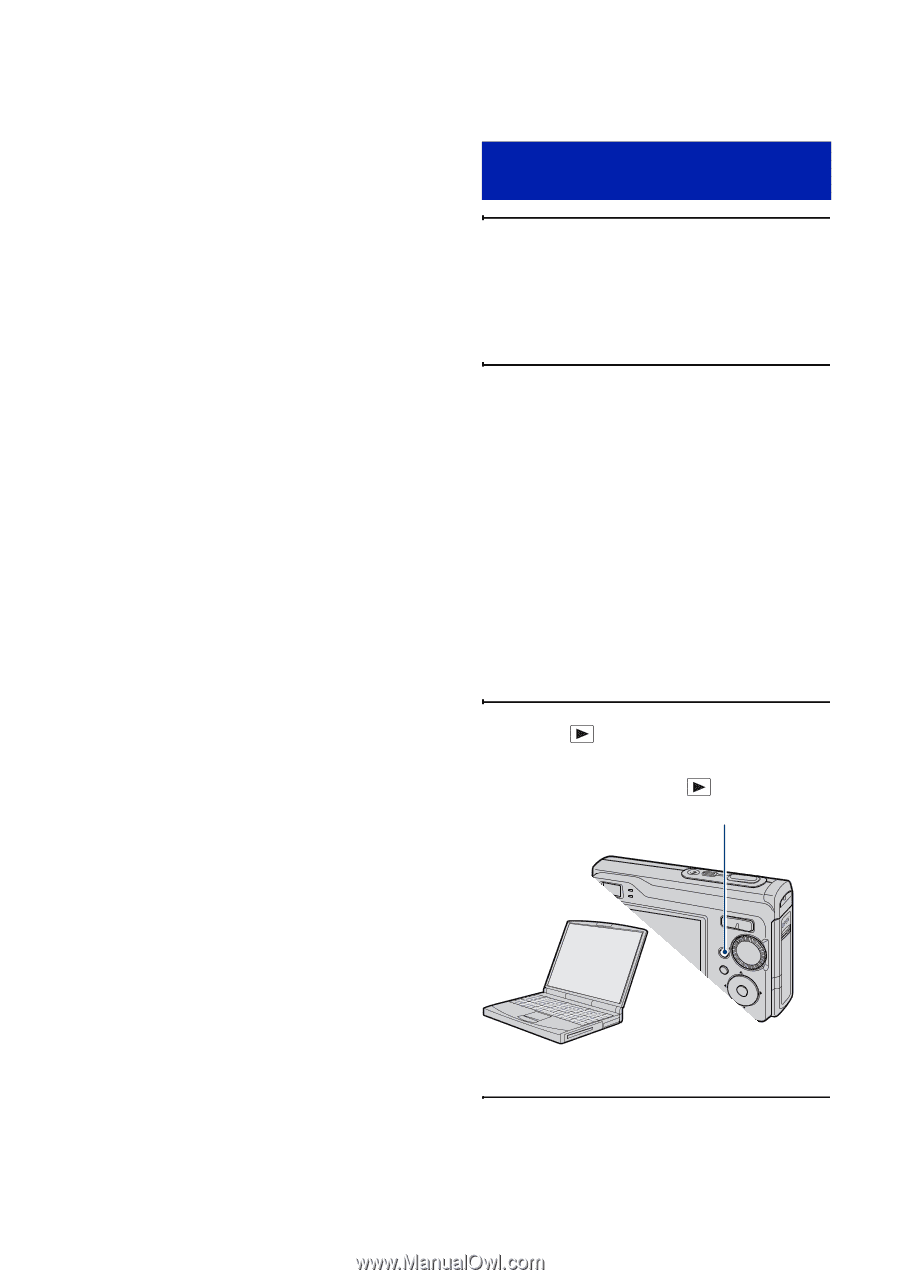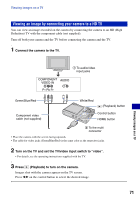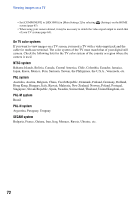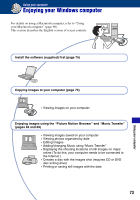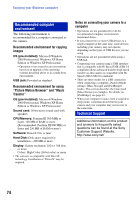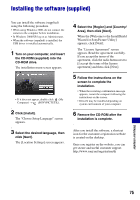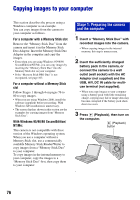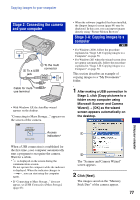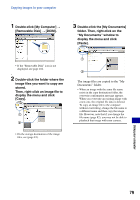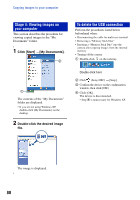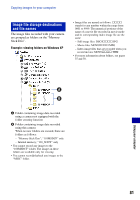Sony DSC-W80/W Cyber-shot Handbook - Page 76
Copying images to your computer, Stage 1: Preparing the camera, and the computer - 80
 |
View all Sony DSC-W80/W manuals
Add to My Manuals
Save this manual to your list of manuals |
Page 76 highlights
Copying images to your computer This section describes the process using a Windows computer as an example. You can copy images from the camera to your computer as follows. For a computer with a Memory Stick slot Remove the "Memory Stick Duo" from the camera and insert it in the Memory Stick Duo Adaptor. Insert the Memory Stick Duo Adaptor in the computer and copy the images. • Even when you are using Windows 95/98/98 SecondEdition/NT/Me, you can copy images by inserting the "Memory Stick Duo" into the Memory Stick slot on your computer. • If the "Memory Stick PRO Duo" is not recognized, see page 103. For a computer without a Memory Stick slot Follow Stages 1 through 4 on pages 76 to 80 to copy images. • When you are using Windows 2000, install the software (supplied) before proceeding. With Windows XP, installation is unnecessary. • The screen displays shown in this section are the examples for copying images from "Memory Stick Duo". With Windows 95/98/98 SecondEdition/ NT/Me: This camera is not compatible with these version of the Windows operating system. When you use a computer without a Memory Stick slot, use a commercially available Memory Stick Reader/Writer to copy images from a "Memory Stick Duo" to your computer. To copy images in the internal memory to your computer, copy the images to a "Memory Stick Duo" first, then copy them to your computer. Stage 1: Preparing the camera and the computer 1 Insert a "Memory Stick Duo" with recorded images into the camera. • When copying images in the internal memory, this step is unnecessary. 2 Insert the sufficiently charged battery pack in the camera, or connect the camera to a wall outlet (wall socket) with the AC Adaptor (not supplied) and the USB, A/V, DC IN cable for multiuse terminal (not supplied). • When you copy images to your computer using a battery pack with little remaining charge, copying may fail or image data may become corrupted if the battery pack shuts down too soon. 3 Press (Playback), then turn on the computer. (Playback) button 76