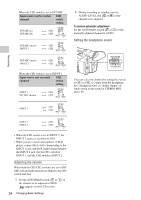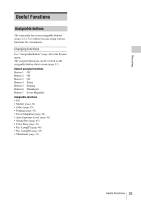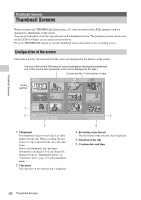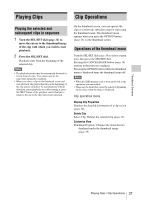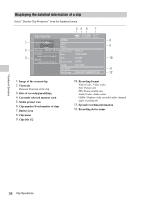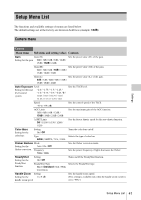Sony FDR-AX1 Operating Guide - Page 36
Thumbnail Screens, Configuration of the screen
 |
View all Sony FDR-AX1 manuals
Add to My Manuals
Save this manual to your list of manuals |
Page 36 highlights
Thumbnail Screens Thumbnail Screens When you press the THUMBNAIL button (page 16), clips recorded on the XQD memory card are displayed as thumbnails on the screen. You can start playback from the clip selected on the thumbnail screen. The playback picture can be seen on the LCD/viewfinder screen and external monitors. Press the THUMBNAIL button to exit the thumbnail screen and return to the recording screen. Configuration of the screen Information for the clip selected with the cursor are displayed at the bottom of the screen. The icon of the current XQD memory card is highlighted, shading the nonselected one. (If the card is write-protected, a lock icon is displayed to the right.) Current clip No./ Total number of clips Cursor (yellow) Thumbnail Screens 1. Thumbnail The thumbnail image for each clip is an index frame from the clip. When recording, the first frame of a clip is automatically set as the index frame. Below each thumbnail, the clip/frame information is displayed. You can change the displayed item on "Thumbnail Caption" in "Customize View" (page 37) of the thumbnail menu. 2. Clip name The clip name of the selected clip is displayed. 3. Recording video format The file format of the selected clip is displayed. 4. Duration of the clip 5. Creation date and time 36 Thumbnail Screens