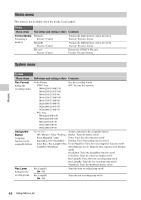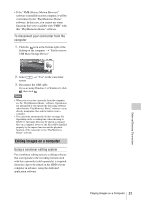Sony FDR-AX1 Operating Guide - Page 49
Managing Clips with a Computer, Connecting with a USB cable
 |
View all Sony FDR-AX1 manuals
Add to My Manuals
Save this manual to your list of manuals |
Page 49 highlights
Managing Clips with a Computer Connecting with a USB cable To use an XQD card reader (sold separately) When you connect the MRW-E80 XQD card reader (sold separately) using a USB cable, the memory card in the slot is acknowledged as an extended drive by the computer. When two memory cards are mounted in this camcorder, they are acknowledged as two independent extended drives by the computer. Notes • The MRW-E80 does not work on the bus power from the computer. Supply the operating power independently. To use mass storage mode of the camcorder 1 Set the power switch to ON to turn on the camcorder. A message prompting you to confirm that you wish to enable the USB connection is displayed on the LCD/viewfinder screen. Notes • This message will not be displayed while another confirmation message or in-progress message (e.g., for formatting or restoring of an XQD memory card) is shown on the screen. It appears when formatting or restoration has completed. The message is also not displayed while the screen for the detailed information of a clip is shown on the screen. It appears when an operation on the screen for the detailed information of a clip is completed or you return to the thumbnail screen. 2 Select "Execute" by turning the SEL/ SET dial. 3 With Windows, check that the memory card is displayed as a removable disk in My Computer. With Macintosh, check that a "NO NAME" or "Untitled" folder was created on the desktop. (The Macintosh folder name can be changed.) Notes • The following operations must be avoided when the access lamp is lit in red. -Turning the power off or disconnecting the power cord (mains lead) -Removing the XQD memory card -Disconnecting the USB cable • When removing an XQD memory card from a Macintosh, do not select "Card Power Off" from the XQD memory card icon displayed on the menu bar. • Operation is not guaranteed with all computers. External Devices Connection Managing Clips with a Computer 49