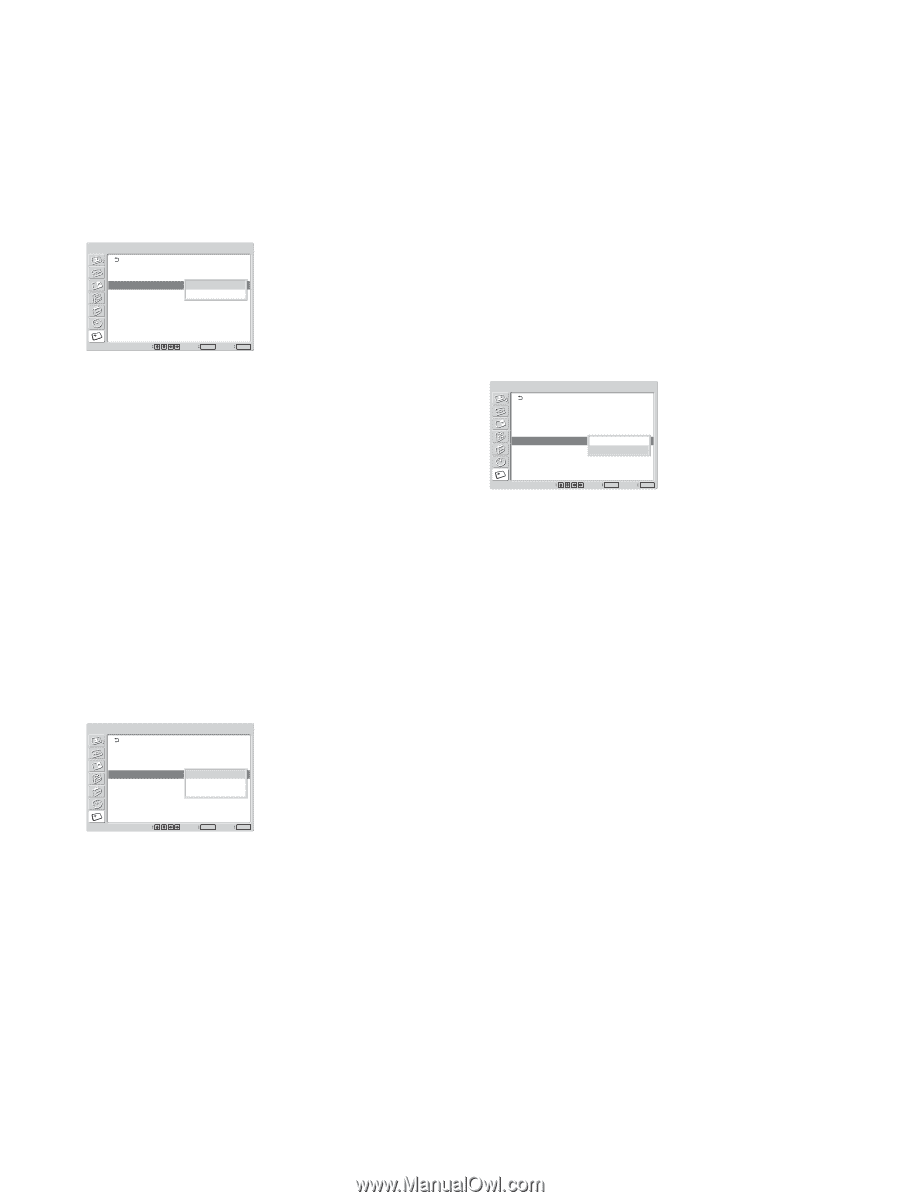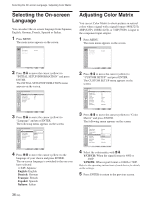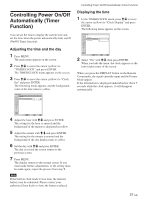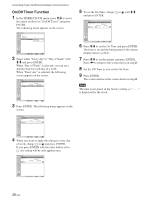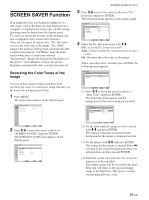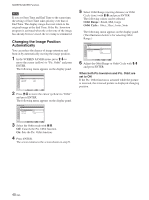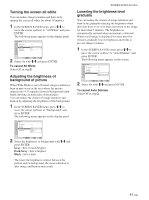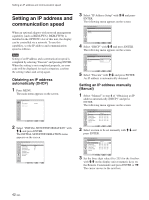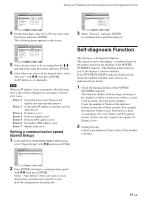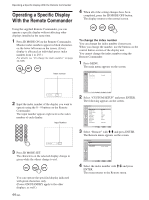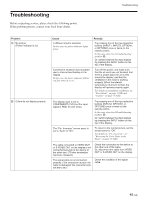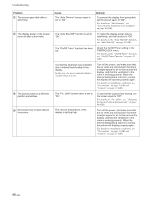Sony FWD-50PX2 User Manual - Page 41
Turning the screen all white, Adjusting the brightness of, background of picture, Lowering
 |
View all Sony FWD-50PX2 manuals
Add to My Manuals
Save this manual to your list of manuals |
Page 41 highlights
Turning the screen all white You can reduce image retention and burn-in by turning the screen all white for about 30 minutes. 1 In the SCREEN SAVER menu, press M/m to move the cursor (yellow) to "All White" and press ENTER. The following menu appears on the display panel. SCREEN SAVER Pic. Inversion: Off Pic. Orbit All White: Off Background: OGnray Auto Dimmer: On Select Set ENTER Exit MENU 2 Select On with M/m and press ENTER. To cancel All White Select Off in step 2. Adjusting the brightness of background of picture When Wide Mode is set to Normal, image retention or burn-in may occur in the area where the picture (aspect ratio 4:3) separates from its background (dark bands showing on both sides of the picture). You can reduce the chance of image retention and burn-in by adjusting the brightness of the background. 1 In the SCREEN SAVER menu, press M/m to move the cursor (yellow) to "Background" and press ENTER. The following menu appears on the display panel. SCREEN SAVER Pic. Inversion: Pic. Orbit All White: Background: Auto Dimmer: Off Off Gray DOanrk Gray Black Select Set ENTER Exit MENU 2 Select the brightness of background with M/m and press ENTER. Gray : Sets it much brighter. Dark Gray : Sets it brighter. Black : Sets it dark. The lower the brightness contrast between the picture and its background, the more reduction in after image and burn-in may result. SCREEN SAVER Function Lowering the brightness level gradually You can reduce the chance of image retention and burn-in by gradually reducing the brightness when there has been no or very little movement in the image for more than 5 minutes. The brightness is automatically restored when movement is detected. When a still image is displayed for more than five minutes, gradually lowers brightness and helps to prevent image retention. 1 In the SCREEN SAVER menu, press M/m to move the cursor (yellow) to "Auto Dimmer" and press ENTER. The following menu appears on the screen. SCREEN SAVER Pic. Inversion: Off Pic. Orbit All White: Off Background: Gray Auto Dimmer: Ofnf On Select Set ENTER Exit MENU 2 Select On with M/m and press ENTER. To cancel Auto Dimmer Select Off in step 2. 41 (GB)