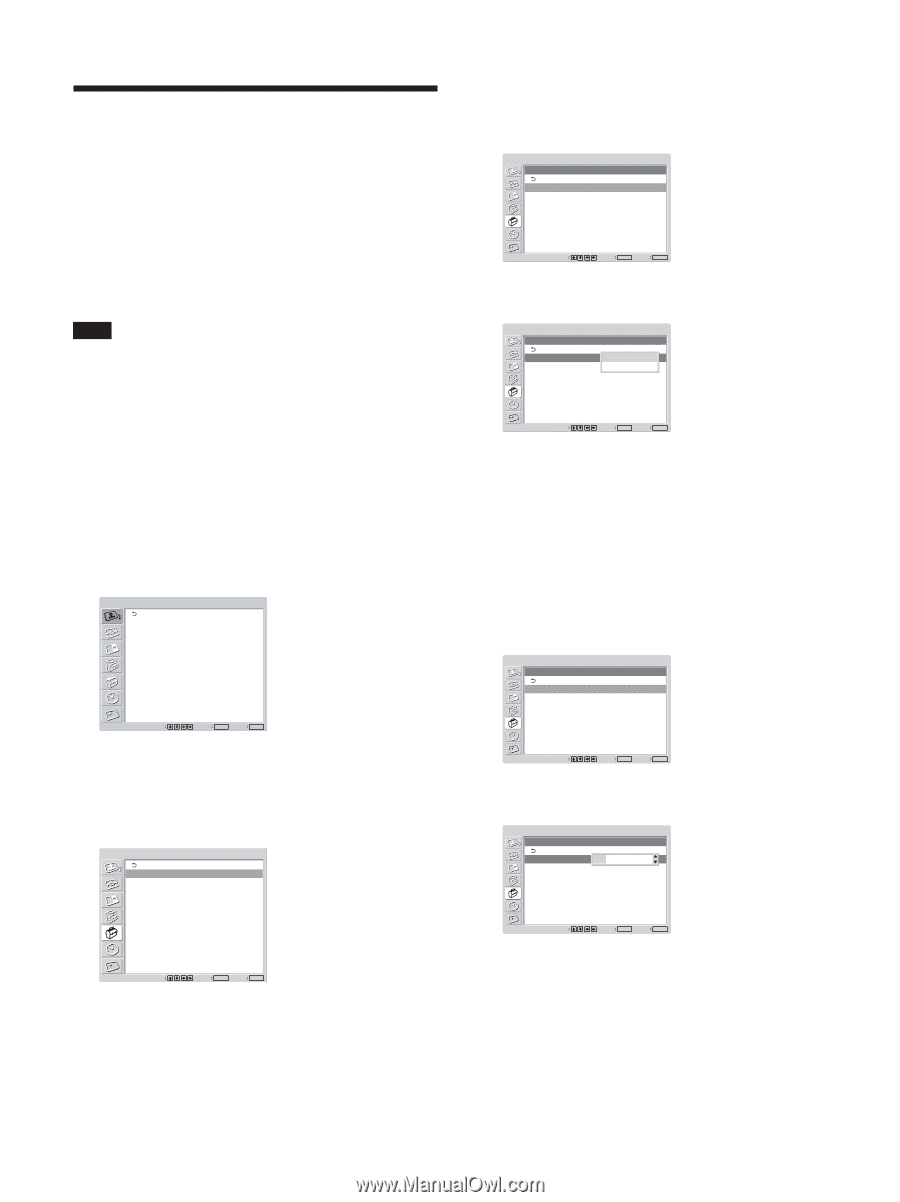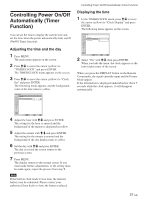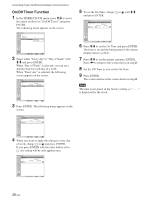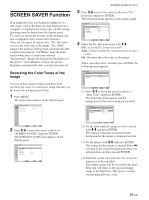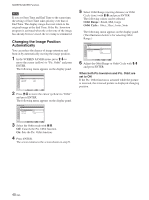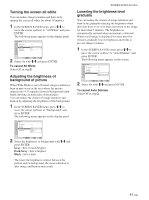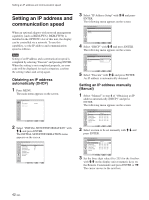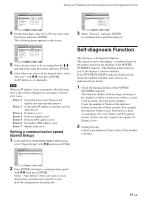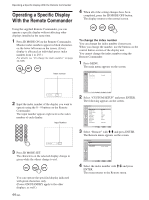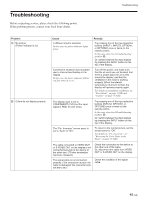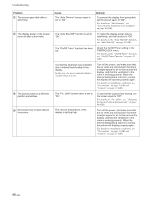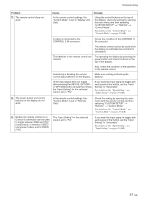Sony FWD-50PX2 User Manual - Page 42
Setting an IP address and, communication speed - error code
 |
View all Sony FWD-50PX2 manuals
Add to My Manuals
Save this manual to your list of manuals |
Page 42 highlights
Setting an IP address and communication speed Setting an IP address and communication speed When an optional adaptor with network management capability (such as BKM-FW32, BKM-FW50) is installed in the OPTION1 slot of this unit, the display can be controlled via a network. To use this capability, set the IP address and communication speed as follows. Note Setting of an IP address and a communication speed is completed by selecting "Execute" and pressing ENTER. When the setting is not completed properly, an error code will be displayed. In such a situation, confirm the setting values and set up again. Obtaining an IP address automatically (DHCP) 1 Press MENU. The main menu appears on the screen. PICTURE/SOUND CONTROL Picture Mode: Adjust Picture Adjust Sound Standard Select Set ENTER Exit MENU 2 Select "INITIAL SETUP/INFORMATION" with M/m and press ENTER. The INITIAL SETUP/INFORMATION menu appears on the screen. INITIAL SETUP/INFORMATION Language: Color System: Auto Shut Off: Auto Screen Adjust: Information IP Address Setup Speed Setup All Reset English Auto Off On Select Set ENTER Exit MENU 3 Select "IP Address Setup" with M/m and press ENTER. The following menu appears on the screen. INITIAL SETUP/INFORMATION IP Address Setup DHCP Manual Select Set ENTER Exit MENU 4 Select "DHCP" with M/m and press ENTER. The following menu appears on the screen. INITIAL SETUP/INFORMATION IP Address Setup DHCP Manual Cancel Execute Select Set ENTER Exit MENU 5 Select "Execute" with M/m and press ENTER. An IP address is automatically obtained. Setting an IP address manually (Manual) 1 Select "Manual" in step 4 of "Obtaining an IP address automatically (DHCP)" and press ENTER. The following menu appears on the screen. INITIAL SETUP/INFORMATION IP Address Setup IP Address: Subnet Mask: Gateway Address: Primay DNS: Secondary DNS: Execute Manual 000 . 000 . 000 . 000 000 . 000 . 000 . 000 000 . 000 . 000 . 000 000 . 000 . 000 . 000 000 . 000 . 000 . 000 Select Set ENTER Exit MENU 2 Select an item to be set manually with M/m and press ENTER. INITIAL SETUP/INFORMATION IP Address Setup IP Address: Subnet Mask: Gateway Address: Primay DNS: Secondary DNS: Execute Manual 000 . 000 . 000 . 000 000 . 000 . 000 . 000 000 . 000 . 000 . 000 000 . 000 . 000 . 000 000 . 000 . 000 . 000 Select Set ENTER Exit MENU 3 Set the three digit value (0 to 255) for the first box with M/m on the display unit or numeric keys on the Remote Commander and press ENTER or ,. The cursor moves to the next box. 42 (GB)