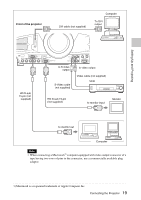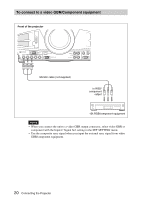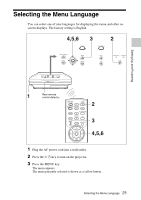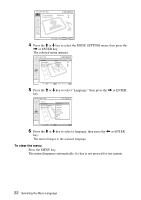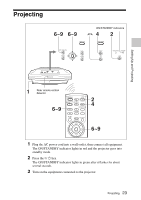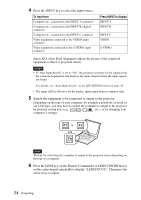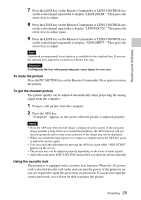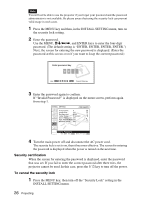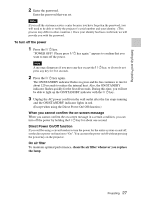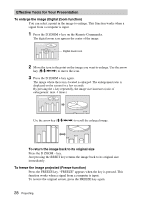Sony FX52 Operating Instructions - Page 24
Then press the, arrow keys to adjust. - lcd
 |
UPC - 027242684263
View all Sony FX52 manuals
Add to My Manuals
Save this manual to your list of manuals |
Page 24 highlights
4 Press the INPUT key to select the input source. To input from Computer etc., connected to the INPUT A connector Computer etc., connected to the INPUT B (digital) connector Computer etc., connected to the INPUT C connector Video equipment connected to the VIDEO input connector Video equipment connected to the S VIDEO input connector Press INPUT to display INPUT A INPUT B INPUT C VIDEO S VIDEO Smart APA (Auto Pixel Alignment) adjusts the picture of the connected equipment so that it is projected clearly. Notes • If "Auto Input Search" is set to "On", the projector searches for the signals from the connected equipment and displays the input channel where the input signals are found. For details, see "Auto Input Search" in the SET SETTING menu on page 34. • The smart APA is effective for the analog input signal from a computer only. 5 Switch the equipment to be connected to output to the projector. Depending on the type of your computer, for example a notebook, or an all-inone LCD type, you may have to switch the computer to output to the projector by pressing certain keys (e.g., LCD / VGA , / , etc.), or by changing your computer's settings. F7 or Fx and Fn Note The key for switching the computer to output to the projector varies depending on the type of a computer. 6 Press the LENS key on the Remote Commander or LENS CONTROL key on the control panel repeatedly to display "LENS FOCUS." Then press the arrow keys to adjust. 24 Projecting