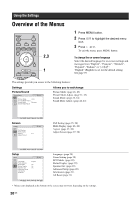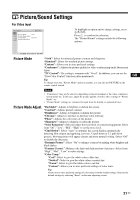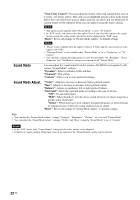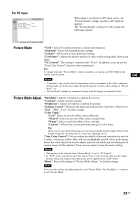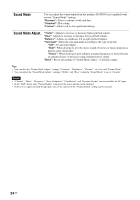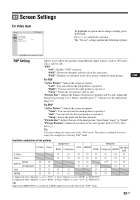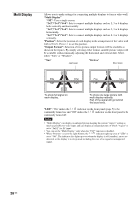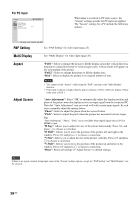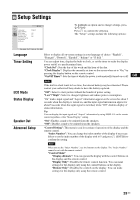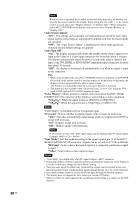Sony GXDL52H1 Operating Instructions - Page 73
Screen Settings, PAP Setting
 |
UPC - 027242731813
View all Sony GXDL52H1 manuals
Add to My Manuals
Save this manual to your list of manuals |
Page 73 highlights
Screen Settings For Video Input VIDEO To highlight an option and to change settings, press F/f/G/g. Press to confirm the selection. The "Screen" settings include the following options: PAP Setting Allows you to show two pictures from different signal sources, such as a PC and a video, side by side. "PAP" "Off": Disables "PAP" function. "P&P": Shows two pictures side by side at the same time. "PinP": Displays two pictures as the inset picture within the main picture. For P&P "Active Picture": Selects the screen to operate. "Left": You can activate the left picture to operate it. "Right": You can activate the right picture to operate it. "Swap": Swaps the two pictures side by side. "Picture Size": Adjusts the balance between two pictures side by side. Adjust the balance by pressing G or g button, and then press button to set the adjustment. (page 15) For PinP "Active Picture": Selects the screen to operate. "Main": You can activate the main picture to operate it. "Sub": You can activate the inset picture to operate it. "Swap": Swaps the main and the inset pictures. "Picture Size": Adjusts the size of the inset picture. Select from "Large" or "Small". "Picture Position": Adjusts the position of the inset picture with F/f/G/g, then press . Tip You cannot change the aspect ratio in the "PAP" mode. The picture is displayed in the last aspect ratio used prior to selecting "PAP" mode. GB Available combination of two pictures RGB/YUV OPTION S Video Video DVI RGB Component HDMI RGB Component HDMI HD-SDI/ SDI S Video a a a a a a a a Video a a a a a a a a RGB a a RGB/YUV Component a a a a a2) a a a a a1) a a DVI a a a a a a HDMI a a a a a a 1) Supported when "Display" is set to "YUV" or when "Option" is set to "RGB" in "RGB/YUV". 2) Supported when "Display" is set to "RGB" or when "Option" is set to "YUV" in "RGB/YUV". Tip Output from BKM-FW50 is considered as RGB output shown in the table in the "PAP" mode. 25 GB