Sony HT-X9000F Operating Instructions - Page 21
When an HDCP2.2, Compatible HDMI Jack on, the TV is not Labeled with, eARC or ARC
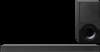 |
View all Sony HT-X9000F manuals
Add to My Manuals
Save this manual to your list of manuals |
Page 21 highlights
1 Check which HDMI IN jack on your TV is compatible with HDCP2.2. Refer to the operating instructions of the TV. 2 Connect the HDCP2.2-compatible HDMI IN jack on the TV and HDMI OUT jack on the main unit with the HDMI cable (supplied). TV connection is complete. 3 Connect the HDCP2.2-compatible HDMI OUT jack of the 4K device and HDMI IN jack of the main unit with the HDMI cable (not supplied). Refer to the operating instructions of the 4K device to check that the HDMI OUT jack of the 4K device is compatible with HDCP2.2. 4K device connection is complete. When an HDCP2.2Compatible HDMI Jack on the TV is not Labeled with "eARC" or "ARC" If your TV's HDCP2.2-compatible HDMI IN jack is not compatible with eARC or ARC, the TV sound is not output from the system. In this case, connect the optical output jack of the TV and the TV IN (OPT) jack on the main unit with the optical digital cable (not supplied). HDCP2.2compatible HDMI jack HDCP2.2compatible HDMI jack TV Blu-ray Disc player, cable box, satellite box, etc. HDMI cable (supplied) HDMI cable (not supplied) Use an HDMI cable which supports the 4K video format that you want to watch. For details, see "Supported HDMI Video Formats" (page 63). Optical digital cable (not supplied) 21US















