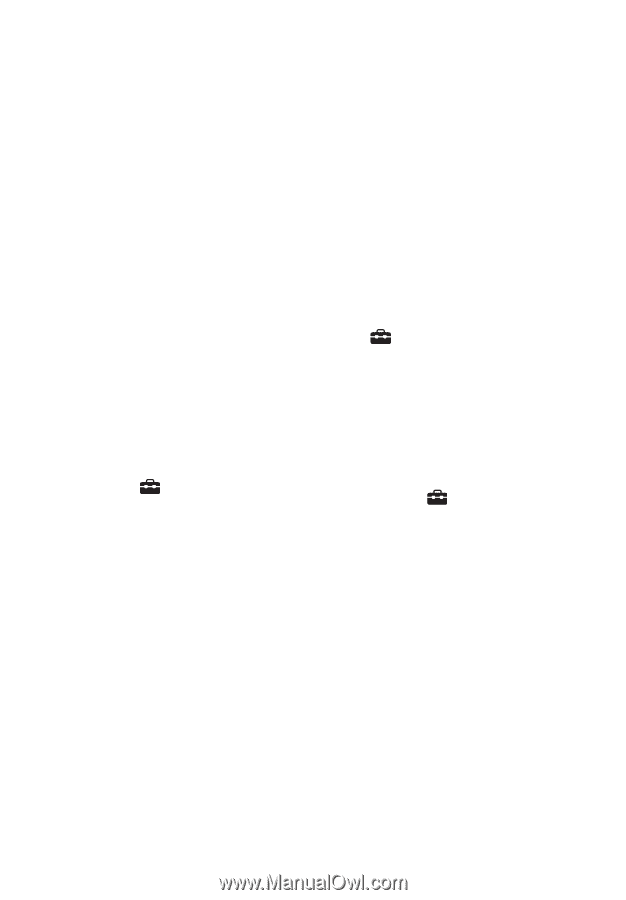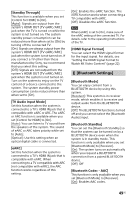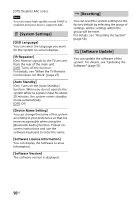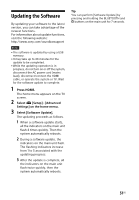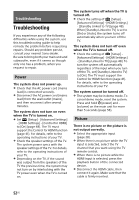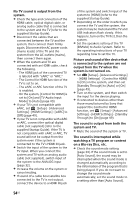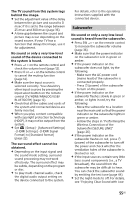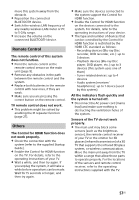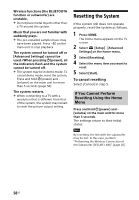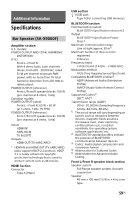Sony HT-X9000F Operating Instructions - Page 54
The sound is output from both the, system and TV.
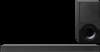 |
View all Sony HT-X9000F manuals
Add to My Manuals
Save this manual to your list of manuals |
Page 54 highlights
No TV sound is output from the system. Check the type and connection of the HDMI cable, optical digital cable, or analog audio cable that is connected to the system and the TV (refer to the supplied Startup Guide). Disconnect the cables that are connected between the TV and the system, then connect them firmly again. Disconnect the AC power cords (mains leads) of the TV and the system from the AC outlets (mains), then connect them again. When the system and TV are connected with an HDMI cable, check the following. - The HDMI jack of the connected TV is labeled with "eARC" or "ARC." - The Control for HDMI function of the TV is set to on. - The eARC or ARC function of the TV is enabled. - On the system, [Control for HDMI] is set to [On] and [TV Audio Input Mode] to [Auto] (page 49). If your TV is not compatible with eARC, set [Setup] - [Advanced Settings] - [HDMI Settings] - [eARC] to [Off] (page 49). If your TV is not compatible with eARC or ARC, connect the optical digital cable (not supplied) (refer to the supplied Startup Guide). If the TV is not compatible with eARC or ARC, TV sound will not be output from the system even if the system is connected to the TV's HDMI IN jack. Switch the input of the system to the TV input. When you connect the system and TV with an analog audio cable (not supplied), switch input of the system to the ANALOG input (page 32). Increase the volume on the system or cancel muting. If sound of a cable box/satellite box connected to the TV is not output, connect the device to a HDMI IN jack of the system and switch input of the system to [HDMI] (refer to the supplied Startup Guide). Depending on the order in which you connect the TV and the system, the system may be muted and the TV and USB indicators flash slowly. If this happens, turn on the TV first, then the system. Set the speakers setting of the TV (BRAVIA) to Audio System. Refer to the operating instructions of your TV regarding how to set the TV. Picture and sound of the device that is connected to the system are not output from the TV when the system is not turned on. Set [Setup] - [Advanced Settings] - [HDMI Settings] - [Control for HDMI] to [On] on the system, and then set [Standby Through] to [Auto] or [On] (page 49). Turn on the system, and then switch the input for the device playing. If connected to devices other than those manufactured by Sony that support the Control for HDMI function, set [Setup] - [Advanced Settings] - [HDMI Settings] - [Standby Through] to [On] (page 49). The sound is output from both the system and TV. Mute the sound of the system or TV. The sound is interrupted while watching a TV program or content on a Blu-ray Disc, etc. Check the sound mode setting (page 34). If the sound mode is set to [Auto Sound], the sound may be interrupted when the sound mode is changed automatically according to the information of the program that is being played. If you do not want to change the sound mode automatically, set the sound mode to a setting other than [Auto Sound]. 54US