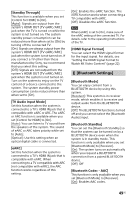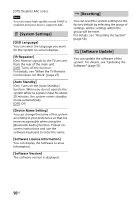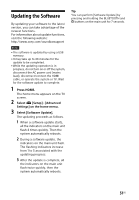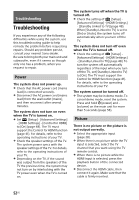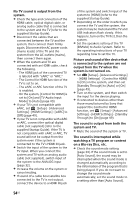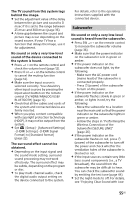Sony HT-X9000F Operating Instructions - Page 51
Updating the Software, Press HOME., Select, Setup] - [Advanced, Settings] on the home menu.
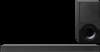 |
View all Sony HT-X9000F manuals
Add to My Manuals
Save this manual to your list of manuals |
Page 51 highlights
Updating the Software By updating your software to the latest version, you can take advantage of the newest functions. For information about update functions, visit the following website: http://www.sony.com/soundbarsupport Notes • The software is updated by using a USB memory. • It may take up to 40 minutes for the update to be completed. • While the updating operation is in progress, do not turn on or off the system, disconnect the AC power cord (mains lead), disconnect/connect the HDMI cable, or operate the system or TV. Wait for the software update to complete. 1 Press HOME. The home menu appears on the TV screen. 2 Select [Setup] - [Advanced Settings] on the home menu. 3 Select [Software Update]. The updating proceeds as follows. 1 When a software update starts, all the indicators on the main unit flash 4 times quickly. Then the system automatically reboots. 2 During a software update, the indicators on the main unit flash. The flashing indicators increase from 1 to 5 associated with the updating progress. 3 After the update is complete, all the indicators on the main unit flash twice quickly, then the system automatically reboots. Tip You can perform [Software Update] by pressing and holding the BLUETOOTH and buttons on the main unit for 7 seconds. 51US