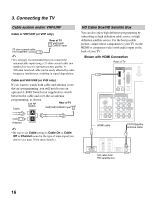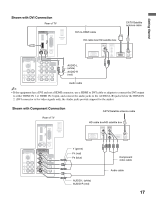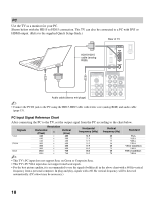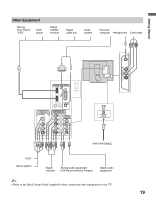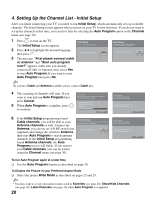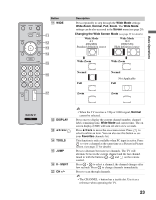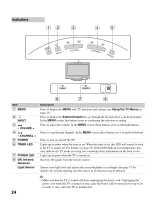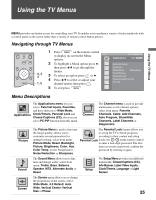Sony KDL-32M3000 Operating Instructions - Page 20
Setting Up the Channel List - Initial Setup - turns off
 |
UPC - 027242719958
View all Sony KDL-32M3000 manuals
Add to My Manuals
Save this manual to your list of manuals |
Page 20 highlights
4. Setting Up the Channel List - Initial Setup After you finish connecting your TV, you need to run Initial Setup, which automatically sets up available channels. The Initial Setup screen appears when you turn on your TV for the first time. If you do not want to set up the channels at this time, you can do it later by selecting the Auto Program option in the Channel menu (see page 30). POWER 1 Press to turn on the TV. The Initial Setup screen appears. Initial Setup Press to choose a language. Initial Setup First please connect cable or antenna. Allow 50+ minutes for completion. 2 Press V/v to highlight the desired language, then press . Please select your language: Start auto program now? Yes No 3 The message "First please connect cable or antenna" and "Start auto program now?" appears, make sure you already connected Cable or Antenna, then select Yes to start Auto Program. If you want to start Auto Program later press No. ~ •If you have Cable and Antenna available, please connect Cable first. 4 The scanning of channels will start. If you want to stop and run Auto Program later press Cancel. 5 When Auto Program is complete, press to continue Auto Program Please wait. Allow 50+ minutes for completion. Press Select button to cancel. Analog Channels Found: 24 Digital Channels Found: 2 Searching.... Cancel 6 If the Initial Setup programming found Cable channels, you will be able to scan Antenna channels as well. Connect the Antenna Setup If you want to use air signals, please connect antenna. Allow 50+ minutes for completion. Antenna, you can use an A-B RF switch (not Start auto program now? Yes supplied) and change the switch to Antenna, No then start Auto Program to search antenna channels. If the Initial Setup programming found Antenna channels, the Auto Program process will finish. If you want to scan Cable channels, you can do it later using the Channel menu (see page 30). Auto Program Auto Program is complete. Press Select button to exit Analog Channels Found: 43 Digital Channels Found: 5 OK Auto Program Auto Program is complete. Press Select button to exit Analog Channels Found: 43 Digital Channels Found: 5 OK To run Auto Program again at a later time ❑ Use the Auto Program feature as described on page 30. To Display the Picture in your Preferred Aspect Ratio ❑ Select the proper Wide Mode as described on pages 23 and 29. ~ • You may want to set up convenient features such as Favorites (see page 26), Show/Hide Channels (see page 30), Label Channels (see page 30) when Auto Program is completed. 20