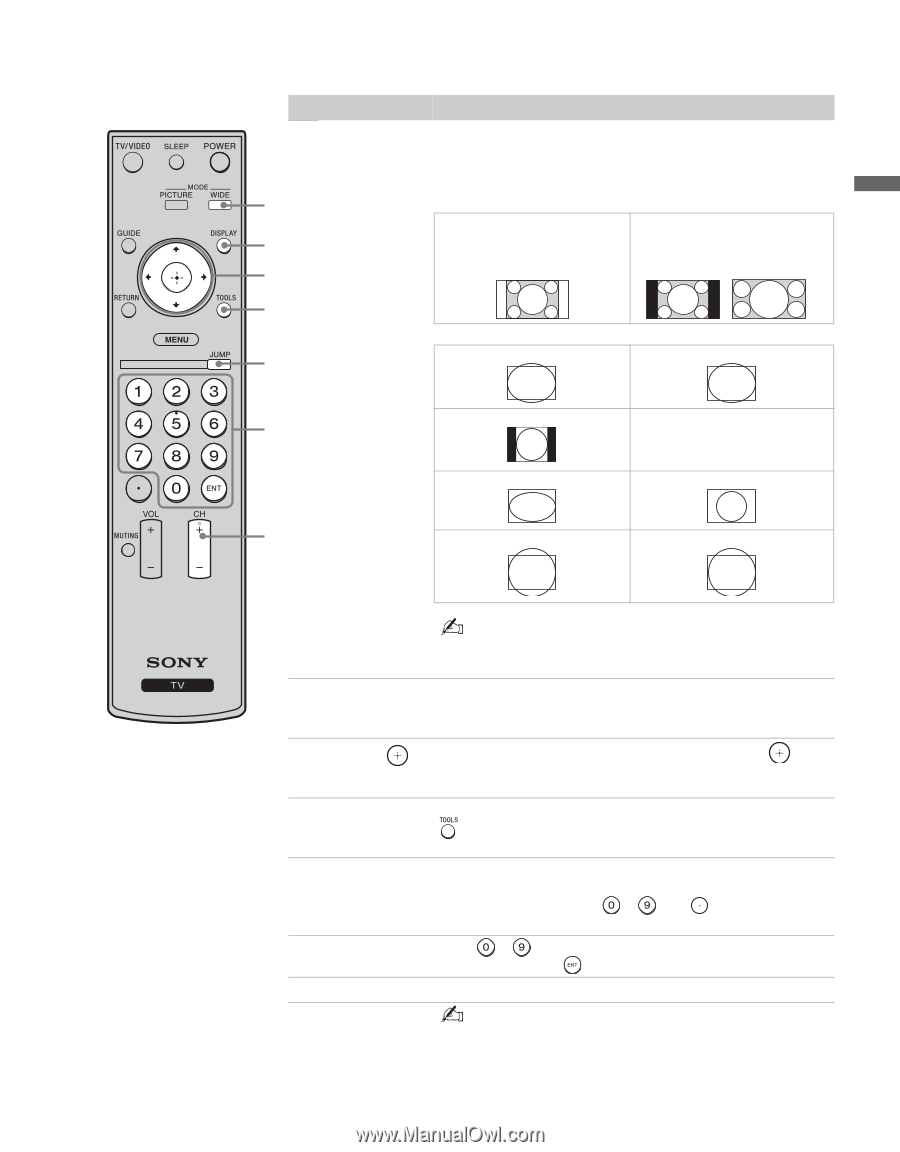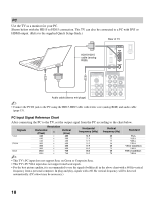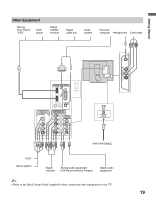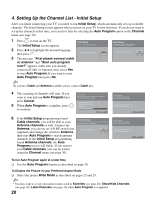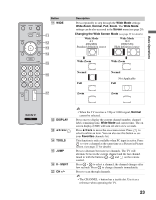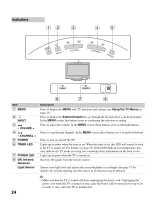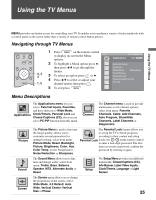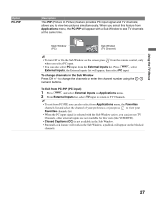Sony KDL-32M3000 Operating Instructions - Page 23
Changing the Wide Screen Mode, Wide Mode, Wide Zoom, Normal, Screen, DISPLAY, Favorites, TOOLS, 9/ - no osd no picture
 |
UPC - 027242719958
View all Sony KDL-32M3000 manuals
Add to My Manuals
Save this manual to your list of manuals |
Page 23 highlights
Basic Operations Button qa WIDE qa qs qd qf qg qh Description Press repeatedly to step through the Wide Mode settings: Wide Zoom, Normal, Full, Zoom. The Wide Mode settings can be also accessed in the Screen menu (see page 29). Changing the Wide Screen Mode (see page 29 for details) Wide Mode 4:3 480i/480p Standard definition source Wide Mode 16:9 1080i/720p High definition source m Wide Zoom Normal Full m Wide Zoom Normal Not Applicable Full qj Zoom Zoom qa qs DISPLAY qd V/v/B/b/ qf TOOLS qg JUMP qh 0 - 9/ENT qj CH +/- • When the TV receives a 720p or 1080i signal, Normal cannot be selected. Press once to display the current channel number, channel label, remaining time, Wide Mode and current time. The on screen display (OSD) will turn off after a few seconds. Press V/v/B/b to move the on-screen cursor. Press to select/confirm an item. You can also use this button to see your Favorites channels list. This function is only available when PC input is active. Press to view a channel at the same time as a Picture in Picture screen. (see page 27 for details) Press to alternate between two channels. The TV will alternate between the current channel and the last channel tuned to with the buttons - and on the remote control. Press - to select a channel; the channel changes after few seconds. Press to change channels immediately. Press to scan through channels. • The CHANNEL + button has a tactile dot. Use it as a reference when operating the TV. 23