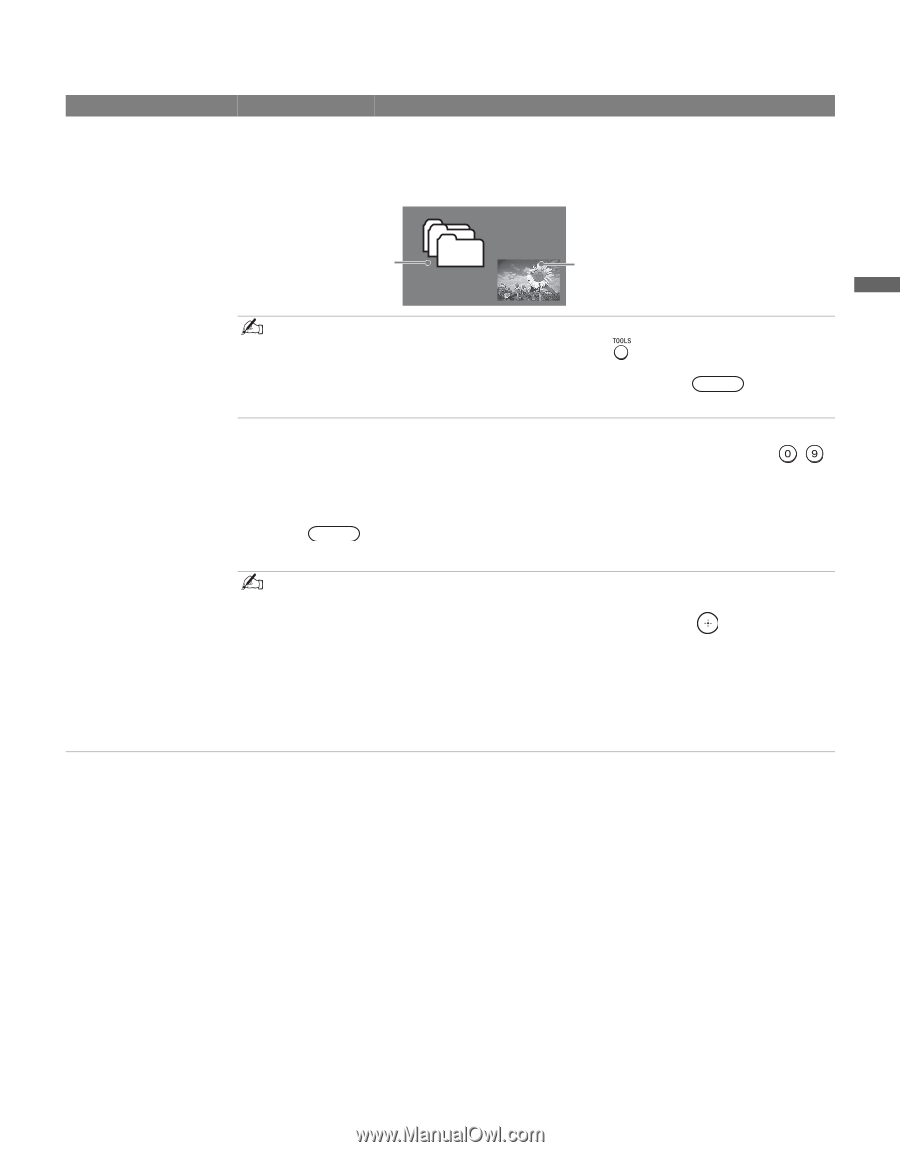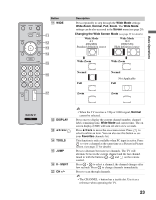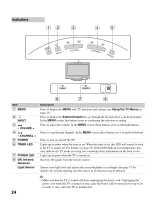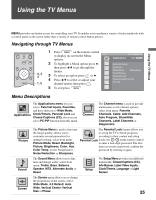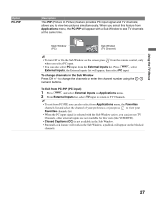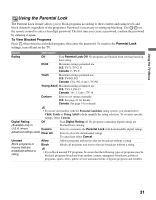Sony KDL-32M3000 Operating Instructions - Page 27
PC-PIP, Applications, External Inputs, To change channels in the Sub Window, To Exit from PC-PIP PC
 |
UPC - 027242719958
View all Sony KDL-32M3000 manuals
Add to My Manuals
Save this manual to your list of manuals |
Page 27 highlights
Using the TV Menus Option PC-PIP Description This PIP (Picture In Picture) feature provides PC input signal and TV channels; allows you to view two pictures simultaneously. When you select this feature from Applications menu, the PC-PIP will appear with a Sub Window to see TV channels at the same time. Main Window (PC) Sub Window (TV Channel) • To turn Off or On the Sub Window on the screen press from the remote control, only when you select PC input. • You can also select PC input from the External Inputs list. Press MENU , select External Inputs, the External inputs list will appear, then select PC input. To change channels in the Sub Window Press CH +/- to change the channels or enter the channel number using the numeric buttons. To Exit from PC-PIP (PC input) 1 Press MENU and select External Inputs on Applications menu. 2 From External Inputs list, select TV input to return to TV Channels. • To exit from PC-PIP, you can also select from Applications menu, the Favorites channels list and select the channel of your preference; or just press to view your Favorites channels list. • When the PC input signal is selected with the Sub Window active, you can just see TV Channels, other external inputs are not available for this view (like VCR/DVD). • Closed Captions (CC) is not available in the Sub Window. • Parental Lock feature will work in the Sub Window, a padlock will appear on the blocked channels. 27