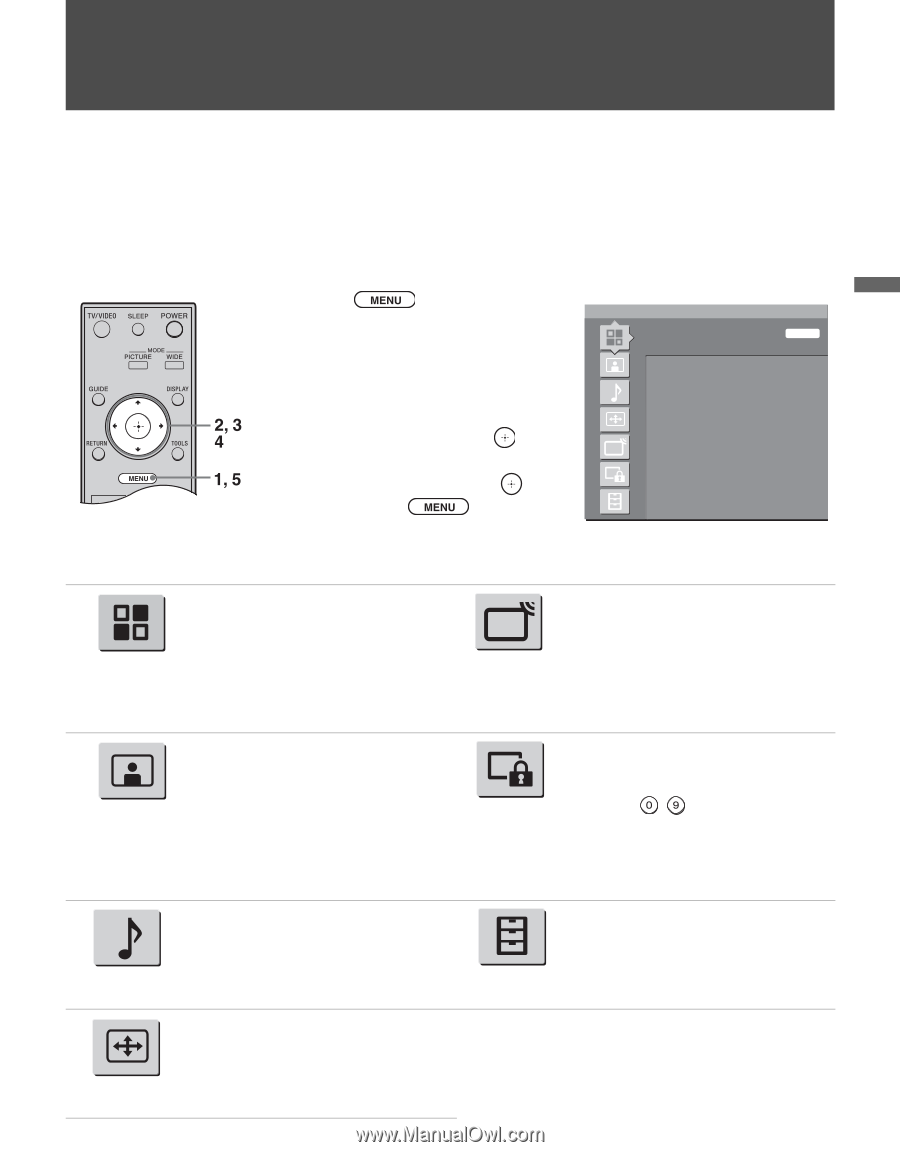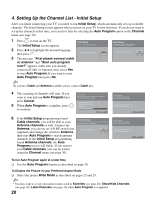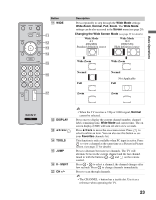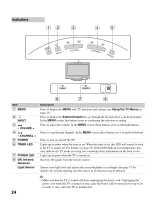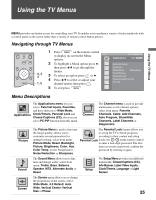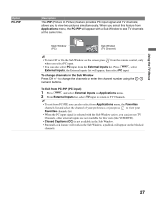Sony KDL-32M3000 Operating Instructions - Page 25
Using the TV Menus - no image
 |
UPC - 027242719958
View all Sony KDL-32M3000 manuals
Add to My Manuals
Save this manual to your list of manuals |
Page 25 highlights
Using the TV Menus Using the TV Menus MENU provides one button access for controlling your TV. It enables you to perform a variety of tasks intuitively with a control panel on the screen rather than a variety of remote control button presses. Navigating through TV Menus 1 Press on the remote control to display on screen the Menu TV options. 2 To highlight a Menu option press B, then press V/v to go through the menus. 3 To select an option press or b. 4 Press V/v to select or adjust your desired option, then press . 5 To exit press . 15.1 KPBS-HD Applications Exit: MENU External Inputs Favorites Wide Mode Wide Zoom Clock/Timers Parental Lock Closed Captions (CC) PC-PIP Menu Descriptions The Applications menu lets you select: External Inputs, Favorites, and have shortcuts to Wide Mode, Applications Clock/Timers, Parental Lock and Closed Captions (CC); also you can select PC-PIP function from this menu. Channel The Channel menu is used to provide maintenance to the channel options; select from menu: Favorite Channels, Cable, Add Channels, Auto Program, Show/Hide Channels, Label Channels or Diagnostics. Picture The Picture Menu is used to fine tune the image quality, allows you to customize several parameters for optimal viewing, select from menu: Picture Mode, Reset, Backlight, Picture, Brightness, Color, Hue, Color Temp. (Color Temperature), Noise Reduction or Sharpness. The Parental Lock feature allows you to set up the TV to block programs according to their content and rating Parental Lock levels; use - on the remote control to enter a four-digit password. The first time you create a password, confirm the password by entering it again. Sound The Sound Menu allows you to fine tune and change audio; select from menu: Treble, Bass, Balance, Speaker, MTS, Alternate Audio or Reset. Setup The Setup Menu provides you additional features like: Closed Captions (CC), Info Banner, Label Video Inputs, Clock/Timers, Language or Light Sensor. The Screen menu allows you to change the proportions of the screen, select: Wide Mode, 4:3 Default, Auto Screen Wide, Vertical Center, Vertical Size or Phase. 25