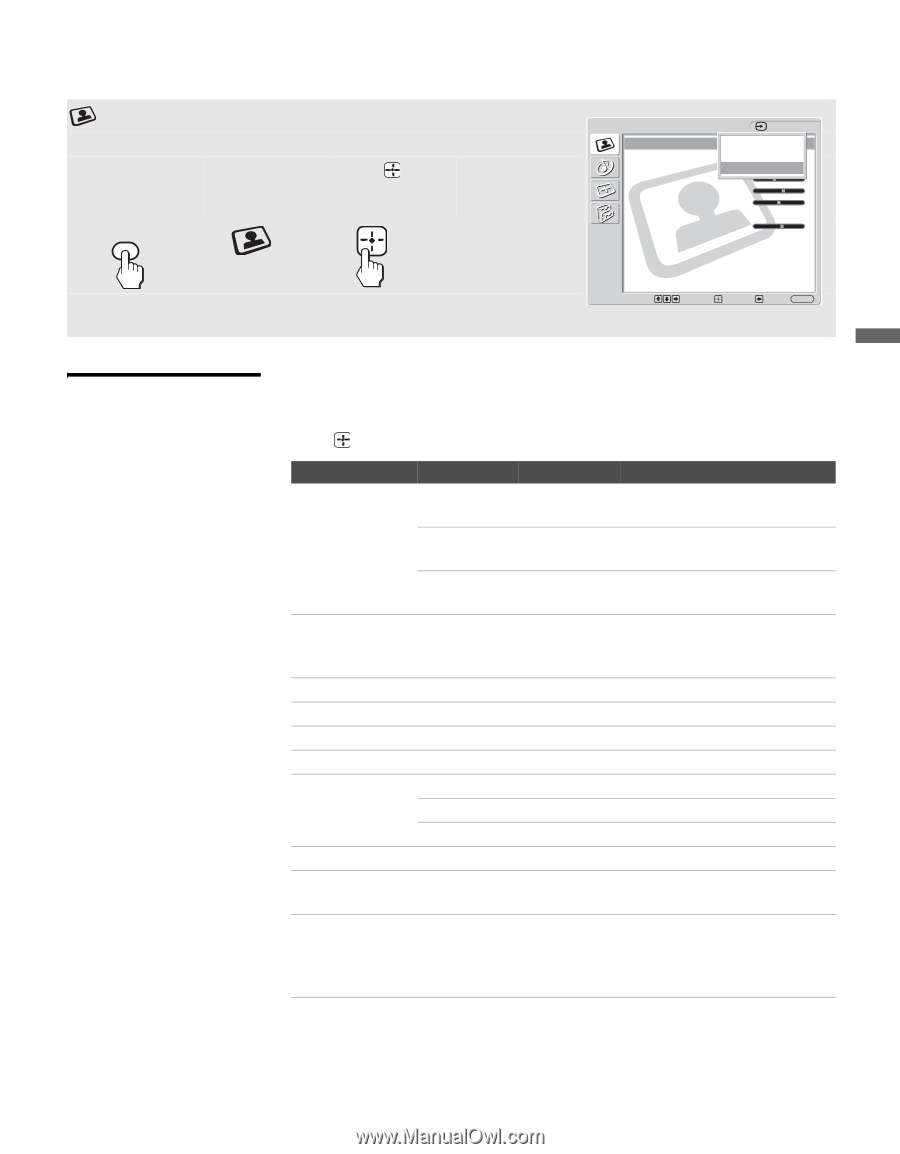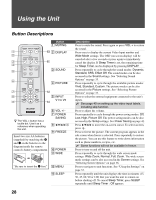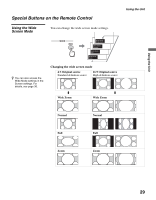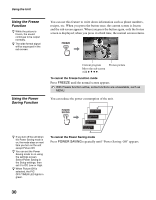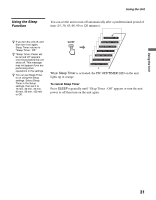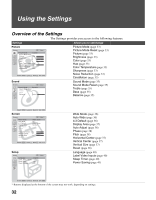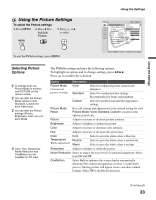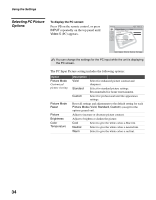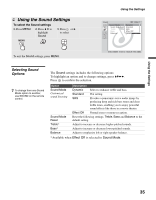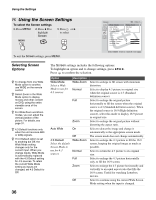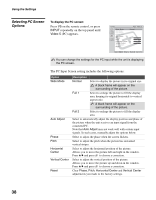Sony KLV-32U100M Operating Instructions - Page 33
Using the Picture Settings, Selecting Picture Options, Selecting Picture, Options
 |
View all Sony KLV-32U100M manuals
Add to My Manuals
Save this manual to your list of manuals |
Page 33 highlights
Using the Settings Using the Picture Settings To select the Picture settings 1. Press MENU 2. Press V v to highlight Picture 3. Press or b to select MENU To exit the Picture settings, press MENU. Using the Settings Picture Video 1 Picture Mode: Vivid Picture Mode Reset Standard Picture: CMuasxtom Brightness: 40 Color: 60 Hue: 0 Color Temperature: Cool Sharpness: 18 Noise Reduction: On CineMotion: Auto Select : Enter: Back: Exit: MENU Selecting Picture Options z To change from one Picture Mode to another, use PICTURE on the remote control. z You can alter the Picture Mode options (Vivid, Standard, Custom) for each video input. z You can alter the Picture settings (Picture, Brightness, Color, etc.) for each Mode. z Color, Hue, Sharpness, Noise Reduction and CineMotion are not available for PC input. The Picture settings includes the following options: To highlight an option and to change settings, press VvB b. Press to confirm the selection. Option Description Picture Mode Customized picture viewing Vivid Standard Select for enhanced picture contrast and sharpness. Select for standard picture settings. Recommended for home entertainment. Custom Select for professional unit like appearance settings. Picture Mode Reset Reset all settings and adjustments to the default setting for each Picture Mode (Vivid, Standard, Custom) (except for the options grayed out). Picture Adjust to increase or decrease picture contrast. Brightness Adjust to brighten or darken the picture. Color Adjust to increase or decrease color intensity. Hue Adjust to increase or decrease the green tones. Color Cool Temperature Neutral White adjustment Warm Select to give the white colors a blue tint. Select to give the white colors a neutral tint. Select to give the white colors a red tint. Sharpness Adjust to sharpen or soften the picture. Noise Reduction Select to reduce the noise level of connected equipment. Select from On and Off. CineMotion Select Auto to optimize the screen display automatically detecting film content and applying a reverse 3-2 pull down process. Moving picture will appear clearer and more natural looking. Select Off to disable the detection. (Continued) 33