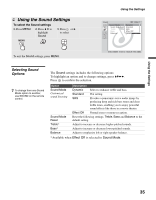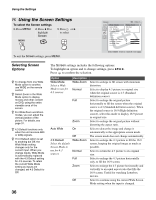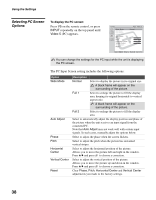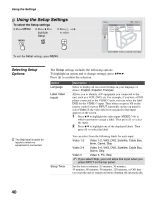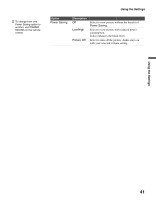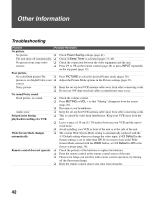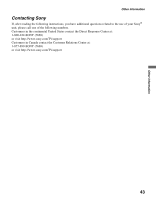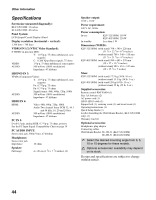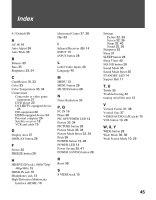Sony KLV-32U100M Operating Instructions - Page 40
Using the Setup Settings, Selecting Setup Options, Selecting Setup, Options
 |
View all Sony KLV-32U100M manuals
Add to My Manuals
Save this manual to your list of manuals |
Page 40 highlights
Using the Settings Using the Setup Settings To select the Setup settings 1. Press MENU 2. Press V v to highlight Setup 3. Press or b to select MENU To exit the Setup settings, press MENU. Setup Language: Label Video Inputs Sleep Timer Power Saving: Video 1 English Español FOrfaf nçais Off Select : Enter: Back: Exit: MENU Selecting Setup Options z The Skip label is useful for inputs to which no equipment is connected. The Setup settings includes the following options: To highlight an option and to change settings, press VvB b. Press to confirm the selection. Option Language Label Video Inputs Description Select to display all on-screen Settings in your language of choice: English, Español, Français. Allows you to identify A/V equipment you connected to the unit, such as a VCR, DVD, etc. For example, if you have a DVD player connected to the VIDEO 3 jack, you can select the label DVD for the VIDEO 3 input. Then when you press V3 on the remote control or press INPUT repeatedly on the top panel to select Video 3, the video label you assigned to that input appears on the screen. 1 Press V/v to highlight the video input (VIDEO 1-5) to which you want to assign a label. Then press to select the input. 2 Press V/v to highlight one of the displayed labels. Then press to select the label. Sleep Timer You can select from the following labels for each input: Video 1-2 Video 1-2, VHS, DVD, Satellite, Cable Box, 8mm, Game, Skip Video 3-4 Video 3-4, VHS, DVD, Satellite, Cable Box, Game, Skip Video 5 Video 5, PC, Skip If you select Skip, your unit skips this input when you press INPUT on the top panel. Set the time in minutes (15 minutes, 30 minutes, 45 minutes, 60 minutes, 90 minutes, 120 minutes, or Off) that you want the unit to remain on before shutting off automatically. 40