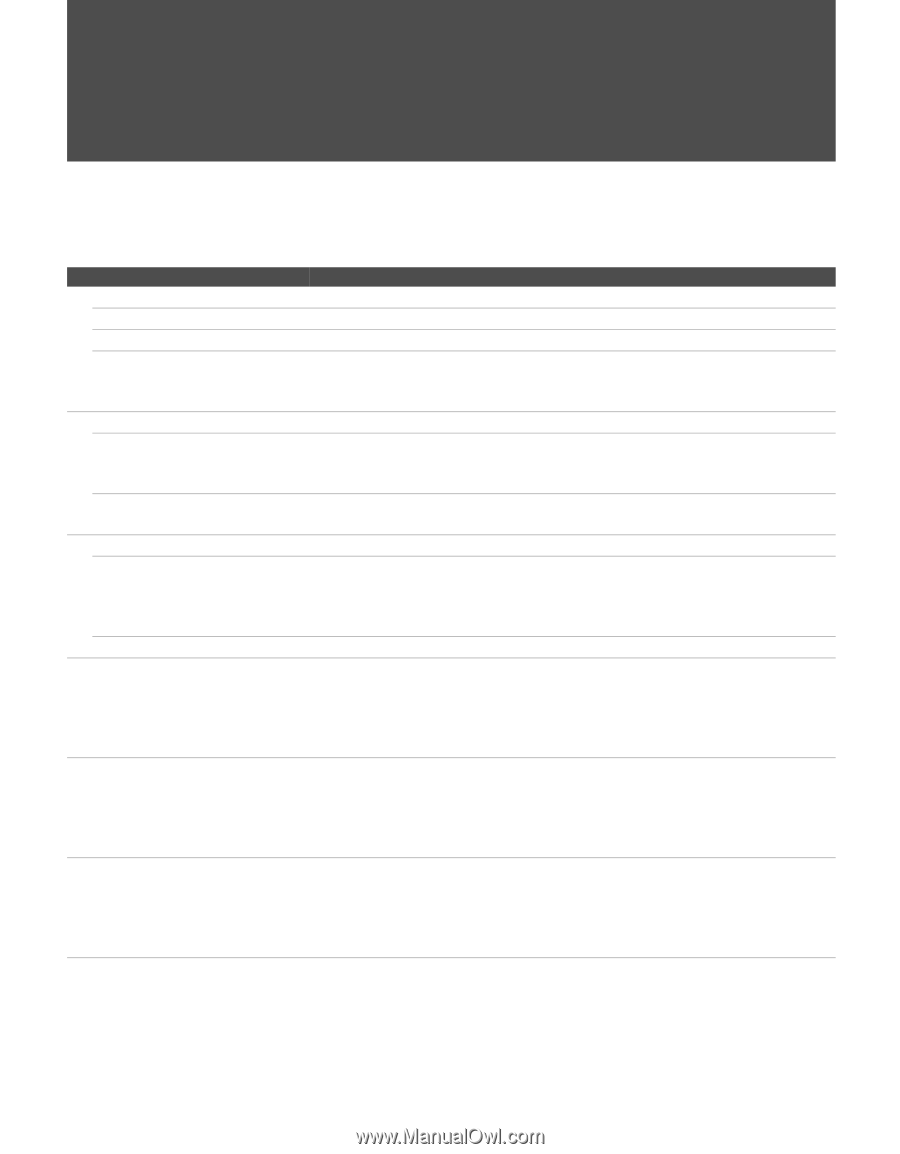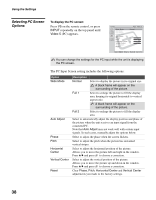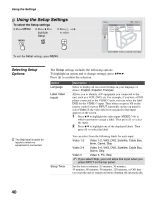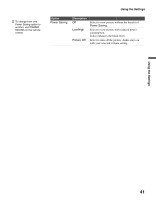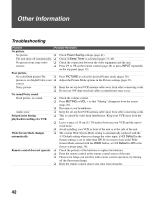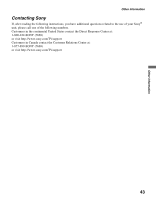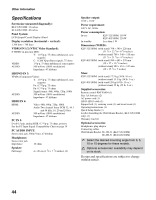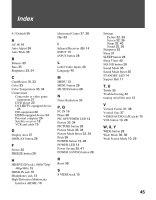Sony KLV-32U100M Operating Instructions - Page 42
Other Information, Troubleshooting - problem
 |
View all Sony KLV-32U100M manuals
Add to My Manuals
Save this manual to your list of manuals |
Page 42 highlights
Other Information Troubleshooting Problem Possible Remedies No picture. No picture. ❑ Check Power Saving settings (page 41). The unit turns off automatically. ❑ Check if Sleep Timer is activated (pages 31, 40). No picture from some video sources. ❑ Check the connection between the video equipment and the unit. ❑ Press V1 to V5 on the remote control (page 28) or press INPUT repeatedly on the top panel (page 13). Poor picture. No color/Dark picture/The ❑ Press PICTURE to select the desired Picture mode (pages 28). picture is too bright/Color is not ❑ Adjust the Picture Mode options in the Picture settings (page 33). correct Noisy picture. ❑ Keep the set-top box/VCR antenna cable away from other connecting cords. ❑ Do not use 300-ohm twin lead cables as interference may occur. No sound/Noisy sound. Good picture, no sound. ❑ Check the volume control. ❑ Press MUTING or VOL + so that "Muting" disappears from the screen (page 28). ❑ Disconnect your headphones. Audio noise. ❑ Keep the set-top box/VCR antenna cable away from other connecting cords. Striped noise during ❑ This is caused by video head interference. Keep your VCR away from the playback/recording of a VCR. unit. ❑ Leave a space of 30 cm (11 7/8 inches) between your VCR and the unit to avoid noise. ❑ Avoid installing your VCR in front of the unit or at the side of the unit. Wide Screen Mode changes ❑ The current Wide Screen Mode setting is automatically replaced with the automatically. 4:3 Default setting when you change the video input, if 4:3 Default in the Screen settings is set to other than Off. If you want to lock in the Wide Screen Mode selected with the WIDE button, set 4:3 Default to Off in the Screen settings (page 36). Remote control does not operate. ❑ Check the polarity of the batteries or replace the batteries. ❑ Point the remote control at the remote control sensor of the unit. ❑ Fluorescent lamps can interfere with remote control operation; try turning off the fluorescent lamps. ❑ Keep the remote control sensor area clear from obstacles. 42