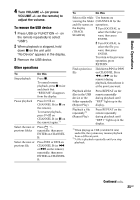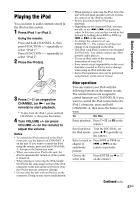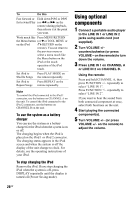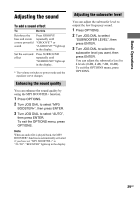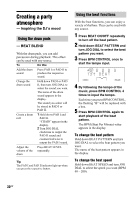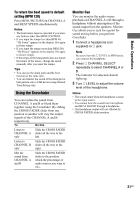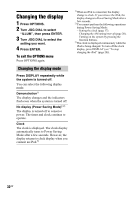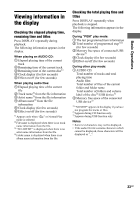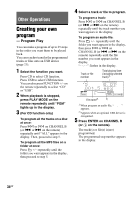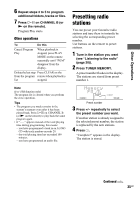Sony LBT-DJ2i Operating Instructions - Page 30
Creating a party atmosphere, - Inspiring the DJ’s mood, - BEAT BLEND
 |
UPC - 024272736948
View all Sony LBT-DJ2i manuals
Add to My Manuals
Save this manual to your list of manuals |
Page 30 highlights
Creating a party atmosphere - Inspiring the DJ's mood Using the drum pads - BEAT BLEND With the drum pads, you can add percussion during playback. This effect can be used with any source. To Do this Add the drum sound Press PAD I or PAD II to produce the respective sound. Change the drum sound Hold down PAD I or PAD II, then turn JOG DIAL to select the sound you want. The name of the drum sound appears in the display. The sound you select will be stored in PAD I or PAD II. Create a drum roll 1 Hold down PAD I and PAD II. "CHAIN" appears in the display. 2 Turn JOG DIAL clockwise to output the PAD II sound and counterclockwise to output the PAD I sound. Adjust the volume of the drum Press BEAT LEVEL repeatedly. Tip The PAD I and PAD II indicator light up when you press the respective button. Using the beat functions With the beat functions, you can enjoy a variety of rhythms. They can be used with any source. 1 Press BEAT ON/OFF repeatedly to turn off the beat pattern. 2 Hold down BEAT PATTERN and turn JOG DIAL to select the beat pattern you want. 3 Press BPM CONTROL once to start the tempo input. 4 By following the tempo of the music, press BPM CONTROL 4 times to input the tempo. Each time you press BPM CONTROL, the flashing "B" will be replaced with a box. 5 Press BPM CONTROL again to start playback of the beat pattern. The BPM (Beat Per Minute) value appears in the display. To change the beat pattern Hold down BEAT PATTERN and turn JOG DIAL to select the beat pattern you want. The name of the beat pattern appears in the display. To change the beat speed Hold down BEAT SPEED and turn JOG DIAL to select the speed you want (BPM 40 - 200). 30GB