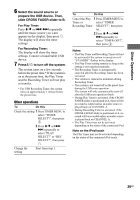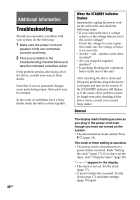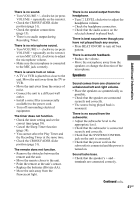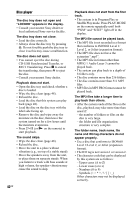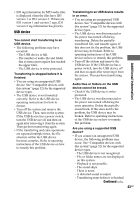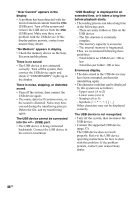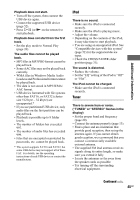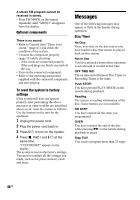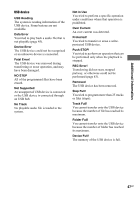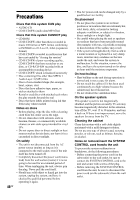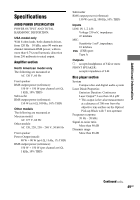Sony LBT-DJ2i Operating Instructions - Page 44
Upper cases A to Z, The reading process can take a long time
 |
UPC - 024272736948
View all Sony LBT-DJ2i manuals
Add to My Manuals
Save this manual to your list of manuals |
Page 44 highlights
"Over Current" appears in the display. • A problem has been detected with the level of electrical current from the (USB) port. Turn off the system and remove the USB device from the (USB) port. Make sure there is no problem with the USB device. If this display pattern persists, contact your nearest Sony dealer. "No Medium" appears in display. • Check the memory device on the Sony Ericsson mobile phone. There is no sound. • The USB device is not connected correctly. Turn off the system, then connect the USB device again and check if "USB MEMORY" lights up in the display. There is noise, skipping, or distorted sound. • Turn off the system, then connect the USB device again. • The music data itself contains noise, or the sound is distorted. Noise may have entered during the transferring process. Delete the file, and try transferring again. The USB device cannot be connected into the (USB) port. • The USB device is being connected backwards. Connect the USB device in the correct orientation. "USB Reading" is displayed for an extended time, or it takes a long time before playback starts. • The reading process can take a long time in the following cases. - There are many folders or files on the USB device. - The file structure is extremely complex. - The memory capacity is excessive. - The internal memory is fragmented. Thus, we recommend following these guidelines. - Total folders on USB device: 100 or less - Total files per folder: 100 or less Erroneous display. • The data stored in the USB device may have been corrupted, perform the transferring again. • The character code that can be displayed by this system are as follows: - Upper cases (A to Z) - Lower cases (a to z) - Numbers (0 to 9) - Symbols Other characters may not be displayed correctly. The USB device is not recognized. • Turn off the system, then reconnect the USB device. • Connect the supported USB device (page 52). The USB device does not work properly. Refer to the USB device operating instructions for how to deal with this problem. If the problem persists, contact your nearest Sony dealer. 44GB