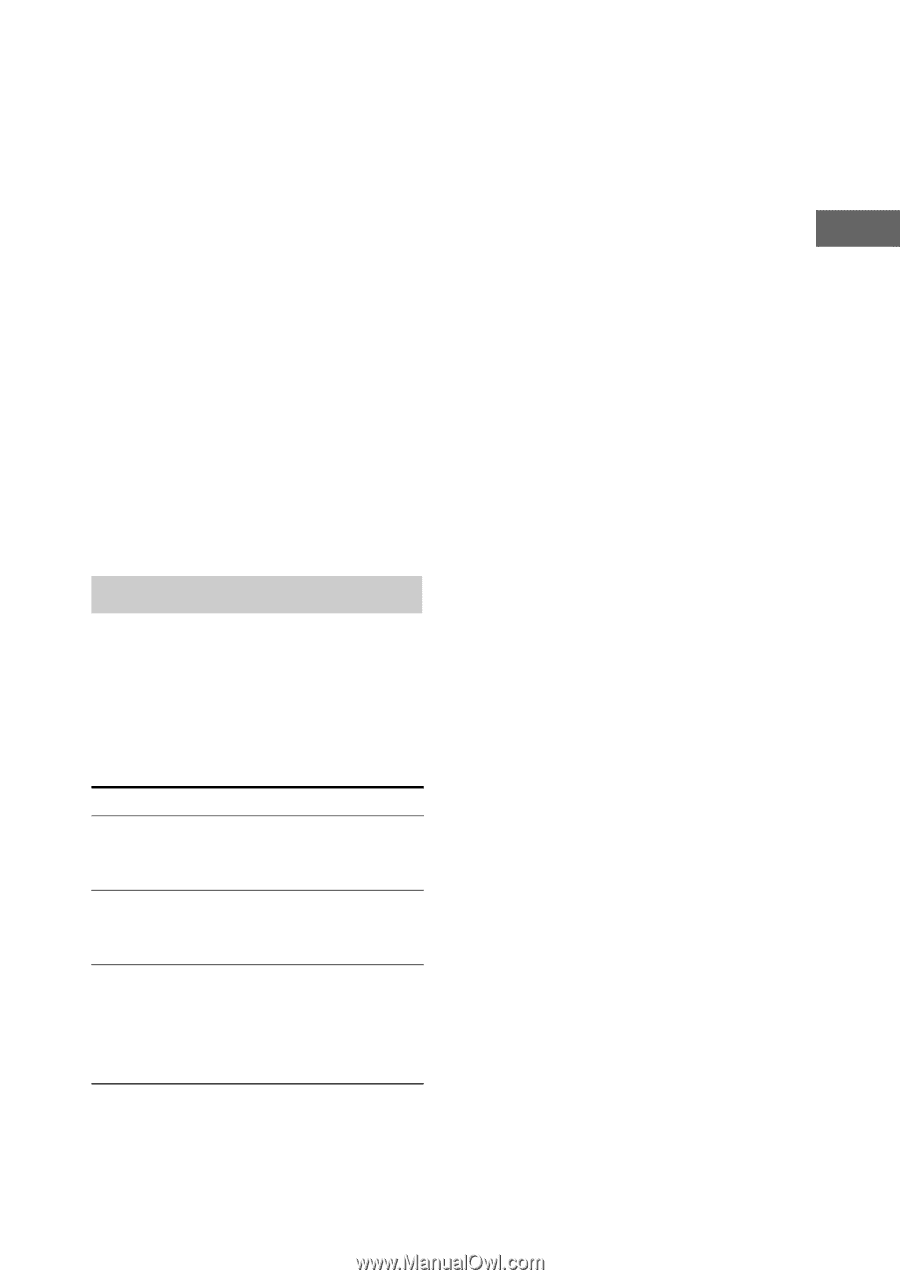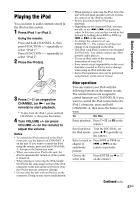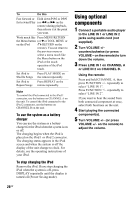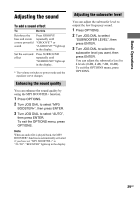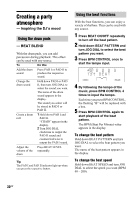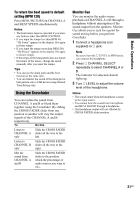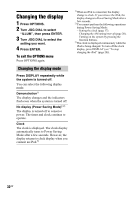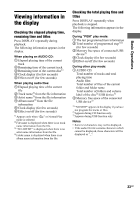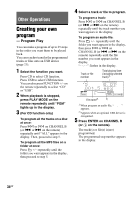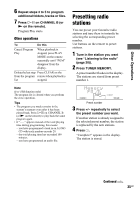Sony LBT-DJ2i Operating Instructions - Page 31
Using the Crossfader, To return the beat speed to default, setting BPM 120, Monitor Cue
 |
UPC - 024272736948
View all Sony LBT-DJ2i manuals
Add to My Manuals
Save this manual to your list of manuals |
Page 31 highlights
Basic Operations To return the beat speed to default setting (BPM 120) Press MENU/RETURN on CHANNEL A and BEAT SPEED simultaneously. Notes • The beat tempo input is canceled if you press any buttons other than BPM CONTROL. • If you input the tempo less than BPM 40, "Hit Faster" appears in the display. Hit again in faster tempo. • If you input the tempo more than BPM 200, "Hit Slower" appears in the display. Hit again in slower tempo. • If the tempo of the beat pattern does not match the tempo of the music, change the speed manually after you input the tempo. Tips • You can use the drum pads and the beat function at the same time. • You can transfer the sound of the drum pad or beat pattern onto a USB device using Manual Transferring only. Using the Crossfader You can isolate the sound from CHANNEL A and B or blend them together using the Crossfader. By sliding the CROSS FADER slider from one position to another will vary the output signals of the CHANNEL A and B respectively. To Do this Listen to CHANNEL A only Slide the CROSS FADER slider all the way to the left. Listen to CHANNEL B only Slide the CROSS FADER slider all the way to the right. Mix the sound from CHANNEL A and B Slide the CROSS FADER slider to the position which the percentage of audio sources you want to mix. Monitor Cue You can monitor the audio source playback on CHANNEL A or B through a headphone without interruption of the sound output from the speakers. Monitor Cue allows you to seek for a point for sound mixing before you perform Crossfader. 1 Connect a headphone (not supplied) to i jack. Note Be sure to turn the i LEVEL to MIN before you connect the headphone. 2 Press i CHANNEL SELECT repeatedly to select CHANNEL A or B. The indicator for selected channel lights up. 3 Turn i LEVEL to adjust the volume level of the headphone. Notes • The sound output from the headphone is same as the input source. • You cannot hear the sound from microphone and BEAT BLEND through a headphone. • The headphone output will not affected by CROSS FADER slider position. 31GB