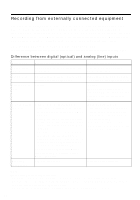Sony MZ-B10 Operating Instructions (primary manual) - Page 25
To cancel Auto Time Mark, Using Auto Time Mark to add, track marks while recording, press MENU/ENTER.
 |
View all Sony MZ-B10 manuals
Add to My Manuals
Save this manual to your list of manuals |
Page 25 highlights
4 Press . or > until "MARK ON" appears in the display, and then press MENU/ENTER. "10min.ON" appears in the display and the selection is entered. "T" appears after the track number in the display. To cancel Auto Time Mark Select "MARK OFF" in step 4 or stop recording. Using Auto Time Mark to add track marks while recording When the elapsed recording time exceeds 10 minutes: The recorder adds a track mark at the point when Auto Time Mark is set, and at each 10-minute interval thereafter. Example: When 12 minutes of recording has been completed when the Auto Time Mark is set. A track mark will be added at the 12minute point (following the start of recording) and after each 10-minute interval thereafter. When the time interval for Auto Time Mark (10 minutes) exceeds the elapsed recording time: The recorder adds a track mark when 10 minutes has elapsed. Example: When 3 minutes of recording has been completed when the Auto Time Mark is set. A track mark will be added at the 10minute point (following the start of recording) and after each 10-minute interval thereafter. Note The setting will be lost when the recording stopped. 25