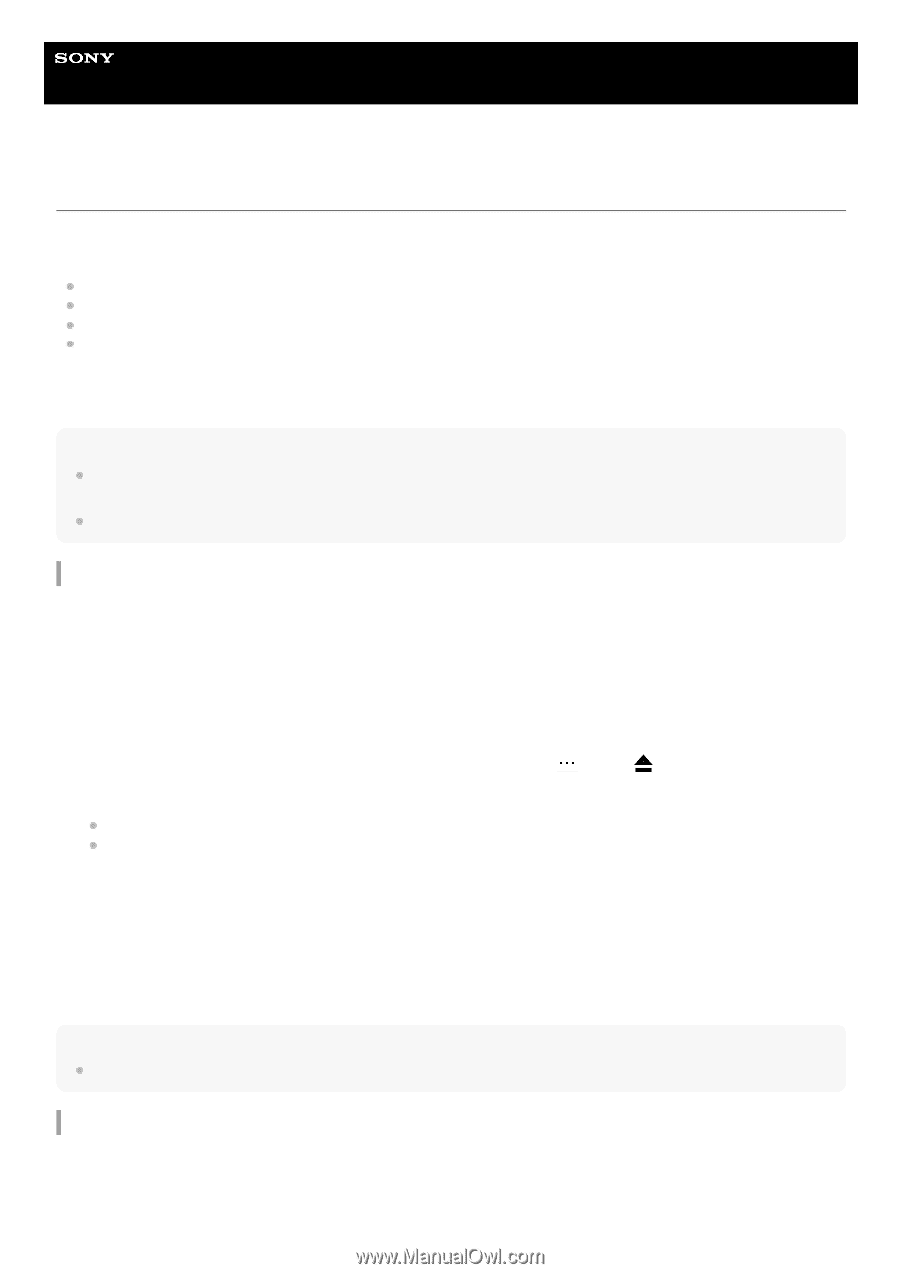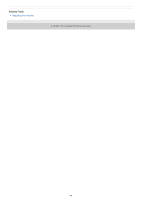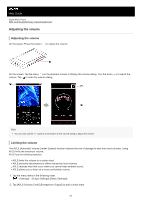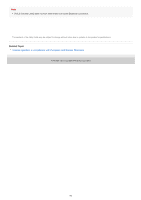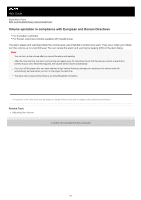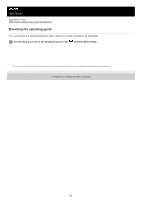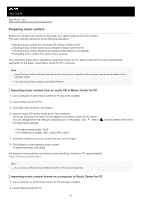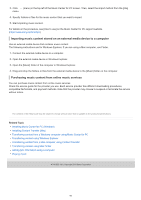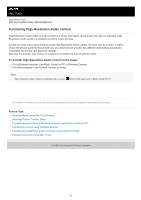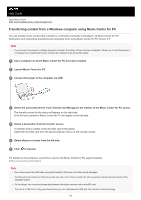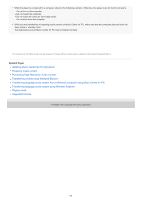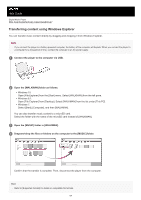Sony NW-A55 Help Guide - Page 59
Preparing music content
 |
View all Sony NW-A55 manuals
Add to My Manuals
Save this manual to your list of manuals |
Page 59 highlights
Help Guide Digital Music Player NW-A55/A55HN/A55L/A56/A56HN/A57 Preparing music content Before you transfer music content to the player, you need to prepare the music content. This topic includes instructions for the following operations. Importing music content from an audio CD to Music Center for PC. Importing music content stored on a computer to Music Center for PC. Importing music content stored on an external media device to a computer. Purchasing music content from online music services. The instructions below are for operations using Music Center for PC. Music Center for PC is the recommended application for the player. Install Music Center for PC in advance. Note Imported music content is limited to private use only. Use of music content for other purposes requires the permission of the copyright holders. If you are using a Mac computer, use Content Transfer. Importing music content from an audio CD to Music Center for PC 1. Use a computer on which Music Center for PC has been installed. 2. Launch Music Center for PC. 3. Click [CD] under [Import] in the sidebar. 4. Insert an audio CD into the media drive of the computer. The music content on the audio CD will appear on the Music Center for PC screen. You can change the format setting for importing CDs, if necessary. Click next to from [CD import settings]. , and then select a file format For higher sound quality: FLAC For normal sound quality: AAC (.mp4), MP3 (.mp3) 5. Add check marks to the music content that you want to import. 6. Click [Import] to start importing music content. To cancel importing, click [Stop]. For details on the procedure, see [How to use] on the Music Center for PC support website. (https://www.sony.net/smc4pc/) Hint You can also use iTunes instead of Music Center for PC to import audio CDs. Importing music content stored on a computer to Music Center for PC 1. Use a computer on which Music Center for PC has been installed. 2. Launch Music Center for PC. 59