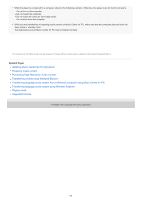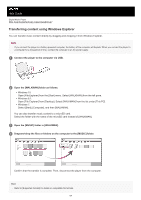Sony NW-A55 Help Guide - Page 68
Transferring language study content from a Windows computer using Music Center, for PC
 |
View all Sony NW-A55 manuals
Add to My Manuals
Save this manual to your list of manuals |
Page 68 highlights
Help Guide Digital Music Player NW-A55/A55HN/A55L/A56/A56HN/A57 Transferring language study content from a Windows computer using Music Center for PC You can transfer language study content to the player using Music Center for PC. Illustrations and operational procedures are examples when using Music Center for PC Version 2.0. Note If you connect the player to a battery-powered computer, the battery of the computer will deplete. When you connect the player to a computer for a long period of time, connect the computer to an AC power supply. 1 Use a computer on which Music Center for PC has been installed. 2 Launch Music Center for PC. 3 Connect the player to the computer via USB. 4 Select [My Library] to open the list of content on Music Center for PC. 5 Select the language study content (track, album, etc.). 6 Right-click the language study content (track, album, etc) to open [Properties]. 7 Scroll the [Properties] window to the bottom. Then, select [Language study] from the [Kind] menu. 8 Click [OK] to close the [Properties] window. 9 Click to transfer the language study content to the player. For details on the procedure, see [How to use] on the Music Center for PC support website. (https://www.sony.net/smc4pc/) Note Do not disconnect the USB cable during data transfer. Transferred language study content is limited to private use only. Use of language study content for other purposes requires the permission of the copyright holders. 68