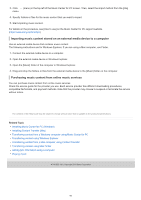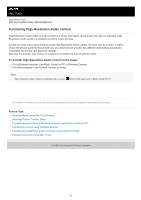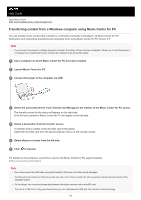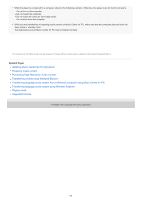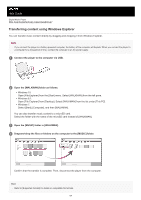Sony NW-A55 Help Guide - Page 65
Transferring language study content from a Windows computer using Music Center for PC
 |
View all Sony NW-A55 manuals
Add to My Manuals
Save this manual to your list of manuals |
Page 65 highlights
If you want to transfer language study content, open the [LEARNING] folder. You can add cover art images for albums manually so that the image will appear on the player screen. First, rename the image file with the same name as the folder for the album. (Do not change the extension for the image file at this time.) Then, add the image file to the folder for the album. The player displays the following files for cover art images. Baseline JPEG Non-interlaced PNG Maximum size: 4,096 × 4,096 Note Observe the following precautions. Otherwise, the player may not be able to play the files. Do not change the names of the root folders (such as [MUSIC]). Do not transfer the files to folders other than [MUSIC] or [LEARNING]. Do not disconnect the USB cable during data transfer. Do not format the memory of the player on the computer. The player may not display information for some music content correctly depending on the language setting on the player. Transferred music content is limited to private use only. Use of music content for other purposes requires the permission of the copyright holders. The use of a USB hub is only guaranteed when you use a self-powered USB hub that carries an authorized logo. While the player is connected to a computer, observe the following cautions. Otherwise, the player may not function properly. Do not turn on the computer. Do not restart the computer. Do not wake the computer from sleep mode. Do not shut down the computer. The contents of the Help Guide may be subject to change without notice due to updates to the product's specifications. Related Topic Preparing music content Purchasing High-Resolution Audio content Transferring content from a Windows computer using Music Center for PC Transferring language study content from a Windows computer using Music Center for PC Transferring language study content using Windows Explorer Playing music Supported formats 4-740-523-13(1) Copyright 2018 Sony Corporation 65