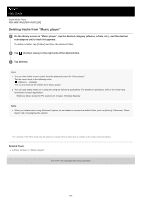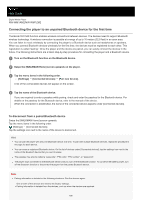Sony NW-WM1ZM2 Help Guide - Page 103
Deleting a playlist from Music player
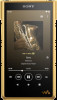 |
View all Sony NW-WM1ZM2 manuals
Add to My Manuals
Save this manual to your list of manuals |
Page 103 highlights
1. On the library screen in "Music player", tap [Playlists] to display the list of playlists. 2. Tap the desired playlist. 3. Tap the desired track. Deleting a playlist from "Music player" 1. On the library screen in "Music player", tap [Playlists] to display the list of playlists. Playlist created in "Music player" Playlist transferred from the computer 2. Tap (Context menu) to the right side of the playlist transferred from the computer ( ). 3. Tap [Delete]. 4. Confirm the message and tap [YES]. To edit a playlist transferred from a computer You cannot edit a playlist transferred from a computer ( ) with "Music player". As an alternative, you can create a new playlist in "Music player" with the same content as the playlist transferred from the computer. That new playlist can be edited. On the library screen, tap (Context menu) to the right side of the playlist transferred from the computer ( ). Tap the menu items in the following order. [Add to another playlist] - [Create new playlist]. Enter the name of the playlist. For details on how to edit a playlist in "Music player", see [Managing playlists in "Music player"]. The contents of the Help Guide may be subject to change without notice due to updates to the product's specifications. Related Topic Transferring content from a Windows computer using Music Center for PC Library screen in "Music player" Managing playlists in "Music player" 103