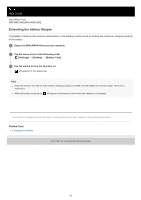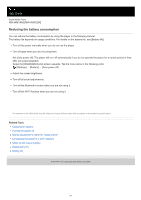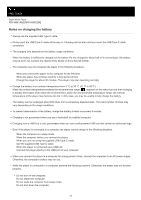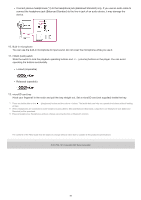Sony NW-WM1ZM2 Help Guide - Page 25
To remove the microSD card
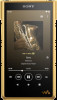 |
View all Sony NW-WM1ZM2 manuals
Add to My Manuals
Save this manual to your list of manuals |
Page 25 highlights
Follow the onscreen instructions to complete formatting. To remove the microSD card Before you remove a microSD card from the player, first unmount the microSD card from the player. 1. Swipe the [WALKMAN Home] screen upwards. 2. Tap the menu items in the following order. [Settings] - [Storage]. 3. Tap the eject icon to the right side of the microSD card name. 4. Hook your fingernail in the notch of the microSD card slot. Pull the microSD card tray straight out. Remove the microSD card. 5. Insert the tray straight into the card slot. Be sure to insert the tray firmly into the slot with no gaps. Note When you handle the microSD card tray, ensure that the direction is correct. Also, make sure to move the tray straight and gently. Excessive force may cause damage or deformation. If the player does not recognize the microSD card, remove and reinsert the microSD card tray into the player. Do not insert any object other than a microSD card tray into the microSD card slot. If the inserted microSD card contains a large amount of data, it may take about 10 minutes or longer for "Music player" to build the database. When you remove the microSD card, the following information will be deleted. The content that is currently being played. The playback position. Tracks and the playback order on the play queue screen. When you remove the microSD card, the following information will disappear. Favorite information for tracks/albums/playlists stored on the microSD card. Playlist registration information for tracks stored on the microSD card. Formatting a microSD card will delete all data stored on the microSD card. Save a backup of important data. 25