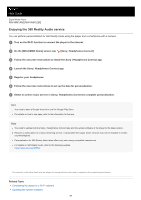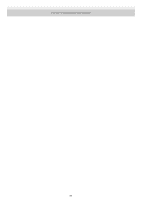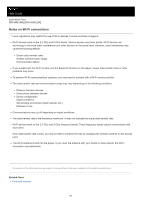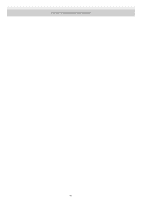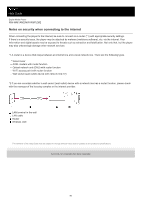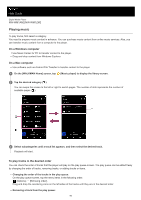Sony NW-WM1ZM2 Help Guide - Page 93
Playing music
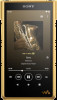 |
View all Sony NW-WM1ZM2 manuals
Add to My Manuals
Save this manual to your list of manuals |
Page 93 highlights
Help Guide Digital Media Player NW-WM1AM2/NW-WM1ZM2 Playing music To play tracks, first select a category. You need to prepare music content in advance. You can purchase music content from online music services. Also, you can transfer music content from a computer to the player. On a Windows computer Use Music Center for PC to transfer content to the player. Drag-and-drop content from Windows Explorer. On a Mac computer Use software such as Android File Transfer to transfer content to the player. 1 On the [WALKMAN Home] screen, tap [Music player] to display the library screen. 2 Tap the desired category ( ). You can swipe the screen to the left or right to switch pages. The number of dots represents the number of available pages ( ). 3 Select subcategories until a track list appears, and then select the desired track. Playback will start. To play tracks in the desired order You can check the order of tracks that the player will play on the play queue screen. The play queue can be edited freely by changing the order of tracks, removing tracks, or adding tracks or items. Changing the order of the tracks in the play queue: On the play queue screen, tap the menu items in the following order. (Options) - [Edit song order]. Drag and drop the reordering icons on the left sides of the tracks until they are in the desired order. Removing a track from the play queue: 93