Sony NW-WM1ZM2 Help Guide - Page 99
Managing playlists in Music player
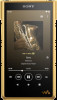 |
View all Sony NW-WM1ZM2 manuals
Add to My Manuals
Save this manual to your list of manuals |
Page 99 highlights
Help Guide Digital Media Player NW-WM1AM2/NW-WM1ZM2 Managing playlists in "Music player" You can collect tracks and save them as a playlist in "Music player". This topic includes instructions for the following operations. Creating a playlist in "Music player". Listening to a playlist in "Music player". Editing a playlist in "Music player". Deleting a playlist in "Music player". Creating a playlist in "Music player" You can save playlists to the memory of the player. 1. On the library screen in "Music player", tap [Playlists]. 2. Tap the menu items in the following order. (Options) - [Create new playlist]. 3. Enter the name of the playlist, and then tap [OK]. 4. Add tracks to the playlist. Perform one of the following. While "Music player" is playing or pausing a track: On the playback screen, tap the menu items in the following order. (Options) - [Add to playlist]. Tap the name of the playlist you have created. When a list (tracks, albums, play queue, etc.) is displayed: Tap (Context menu) to the right side of an item, tap [Add to playlist], and then tap the name of the playlist you have created. Hint You can change the name of a playlist. On the library screen, tap playlist], and then enter the name of the playlist. (Context menu) to the right side of the playlist, tap [Rename Listening to a playlist in "Music player" 1. On the library screen in "Music player", tap [Playlists] to display the list of playlists. 2. Tap the desired playlist. 3. Tap the desired track. Hint You can listen to playlists that have been added to Favorites from the favorites screen as well. On the favorites screen, select the playlist tab, and then tap the desired playlist. 99















