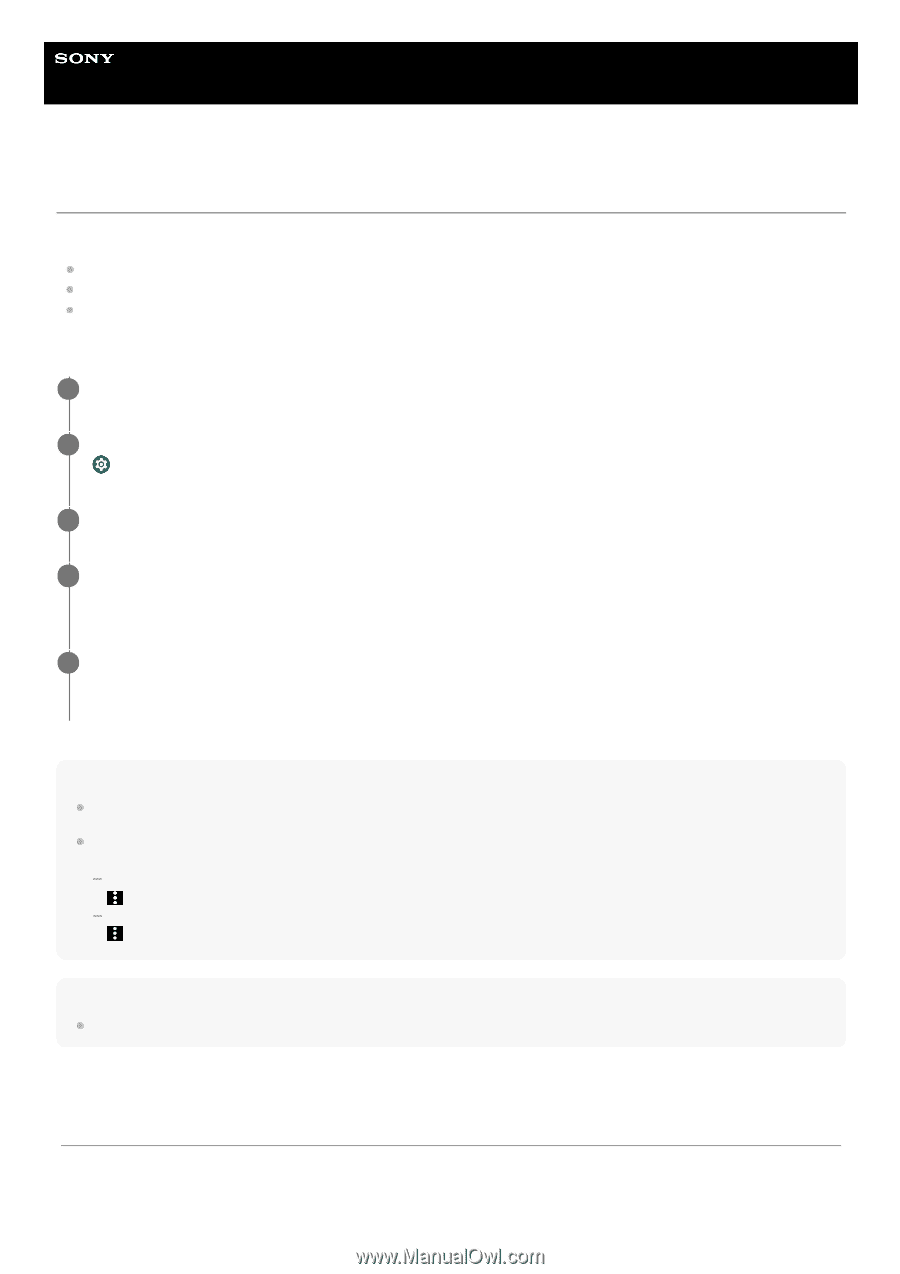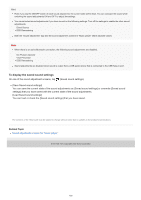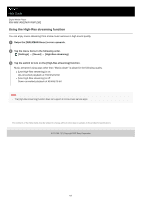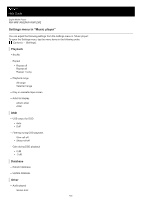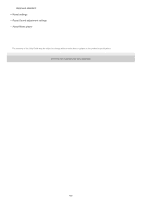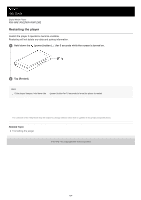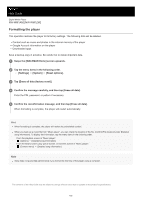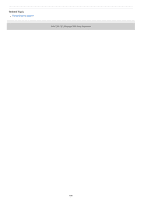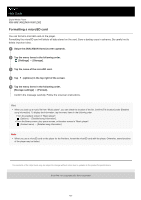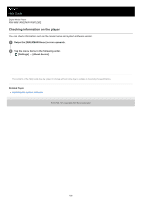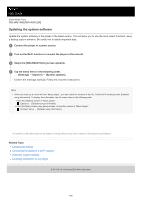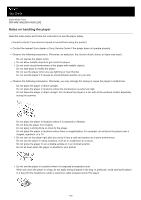Sony NW-WM1ZM2 Help Guide - Page 125
Formatting the player
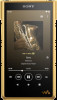 |
View all Sony NW-WM1ZM2 manuals
Add to My Manuals
Save this manual to your list of manuals |
Page 125 highlights
Help Guide Digital Media Player NW-WM1AM2/NW-WM1ZM2 Formatting the player This operation restores the player to its factory settings. The following data will be deleted. Content such as music and photos in the internal memory of the player Google Account information on the player Downloaded apps Save a backup copy in advance. Be careful not to delete important data. 1 Swipe the [WALKMAN Home] screen upwards. 2 Tap the menu items in the following order. [Settings] - [System] - [Reset options]. 3 Tap [Erase all data (factory reset)]. 4 Confirm the message carefully, and then tap [Erase all data]. Enter the PIN, password, or pattern if necessary. 5 Confirm the reconfirmation message, and then tap [Erase all data]. When formatting is complete, the player will restart automatically. Hint When formatting is complete, the player will restore its preinstalled content. When you back up a music file from "Music player", you can check the location of the file. Confirm [File location] under [Detailed song information]. To display the information, tap the menu items in the following order. From the playback screen in "Music player": (Options) - [Detailed song information]. From the library screen, play queue screen, or favorites screen in "Music player": (Context menu) - [Detailed song information]. Note Sony does not guarantee performance if you format the memory of the player using a computer. The contents of the Help Guide may be subject to change without notice due to updates to the product's specifications. 125