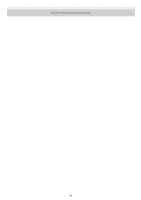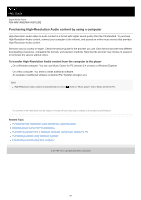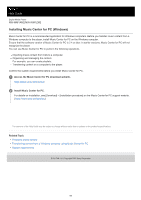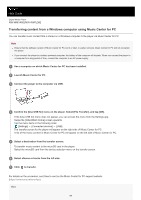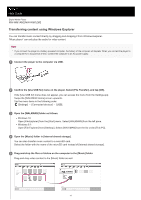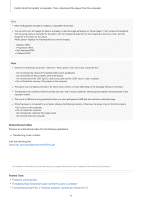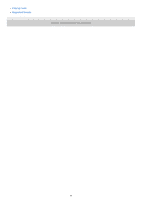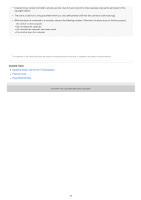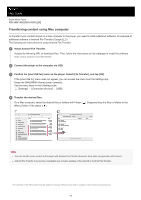Sony NW-WM1ZM2 Help Guide - Page 71
Confirm the [Use USB for] menu on the player. Select [File Transfer], and tap [OK].
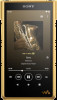 |
View all Sony NW-WM1ZM2 manuals
Add to My Manuals
Save this manual to your list of manuals |
Page 71 highlights
Help Guide Digital Media Player NW-WM1AM2/NW-WM1ZM2 Transferring content using Windows Explorer You can transfer music content directly by dragging and dropping it from Windows Explorer. "Music player" can only play the audio for video content. Note If you connect the player to a battery-powered computer, the battery of the computer will deplete. When you connect the player to a computer for a long period of time, connect the computer to an AC power supply. 1 Connect the player to the computer via USB. 2 Confirm the [Use USB for] menu on the player. Select [File Transfer], and tap [OK]. If the [Use USB for] menu does not appear, you can access the menu from the Settings app. Swipe the [WALKMAN Home] screen upwards. Tap the menu items in the following order. [Settings] - [Connected devices] - [USB]. 3 Open the [WALKMAN] folder as follows. Windows 10: Open [File Explorer] from the [Start] menu. Select [WALKMAN] from the left pane. Windows 8.1: Open [File Explorer] from [Desktop]. Select [WALKMAN] from the list under [This PC]. 4 Open the [Music] folder in [Internal shared storage]. You can also transfer music content to a microSD card. Select the folder with the name of the microSD card instead of [Internal shared storage]. 5 Drag-and-drop the files or folders on the computer to the [Music] folder. Drag-and-drop video content to the [Music] folder as well. 71