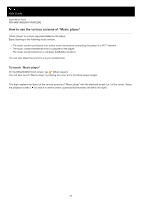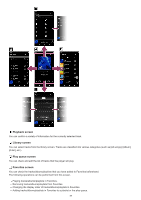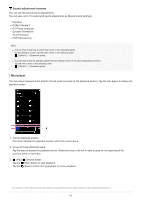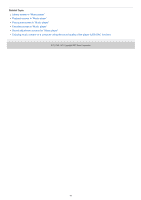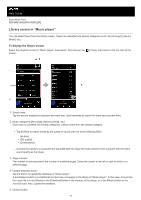Sony NW-WM1ZM2 Help Guide - Page 43
Option menu, Context menu
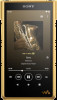 |
View all Sony NW-WM1ZM2 manuals
Add to My Manuals
Save this manual to your list of manuals |
Page 43 highlights
6. Subcategories or track list After you select a music category, select a subcategory until you find the desired track. You can check the codecs for tracks, such as FLAC. Codecs for High-Resolution Audio formats appear in color. 7. Shuffle playback button Tap to start shuffle playback with the displayed track list as the playback range. Option menu Tap (Options) to display the option menu. Displayed items may differ depending on the screen or settings. Settings Select the item to display the Settings menu for "Music player". Select items to display Select the item to set which categories to display or not to display. Reset display item settings Select the item to display the default categories. Operation guide Select the item to view the operating guide. Create new playlist Select the item to create a new playlist. Delete all playlists Select the item to delete all playlists. Edit song order Select the item to change the order of tracks in the playlist. Edit Favorites order Select the item to change the order of items in Favorites. Remove all Select the item to remove all tracks or all items from the playlist or Favorites. Rename playlist Select the item to change the name of the playlist. Add to playlist Select the item to add all tracks in the selected item to a playlist. Play next Select the item to add all tracks in Favorites to the position after the current track in the play queue. Add to the end of Play queue Select the item to add all tracks in Favorites to the end of the play queue. Empty Play queue and add Select the item to clear the current play queue and newly add all tracks in Favorites to the play queue. Context menu Tap (Context menu) to display the context menu. (Context menu) appears to the right side of each item in a subcategory list. Displayed items may differ depending on the screen or settings. Add to Favorites Select the item to add the selected track/album/playlist to Favorites. Add to playlist Select the item to add the selected track or all tracks in the selected item to a playlist. Add to another playlist Select the item to add all tracks in the selected playlist to another playlist. Play next 43