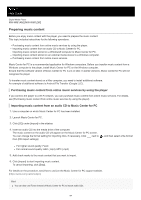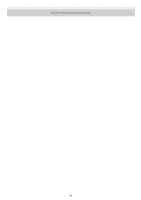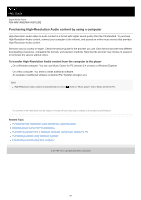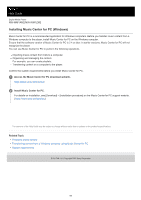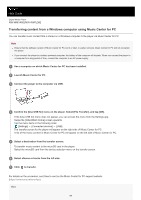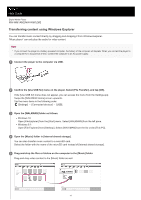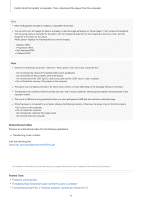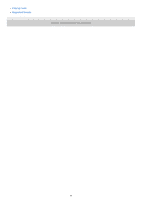Sony NW-WM1ZM2 Help Guide - Page 69
Transferring content from a Windows computer using Music Center for PC
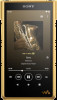 |
View all Sony NW-WM1ZM2 manuals
Add to My Manuals
Save this manual to your list of manuals |
Page 69 highlights
Help Guide Digital Media Player NW-WM1AM2/NW-WM1ZM2 Transferring content from a Windows computer using Music Center for PC You can transfer music content that is stored on a Windows computer to the player via Music Center for PC. Note Ensure that the software version of Music Center for PC is 2.4 or later. In earlier versions, Music Center for PC will not recognize the player. If you connect the player to a battery-powered computer, the battery of the computer will deplete. When you connect the player to a computer for a long period of time, connect the computer to an AC power supply. 1 Use a computer on which Music Center for PC has been installed. 2 Launch Music Center for PC. 3 Connect the player to the computer via USB. 4 Confirm the [Use USB for] menu on the player. Select [File Transfer], and tap [OK]. If the [Use USB for] menu does not appear, you can access the menu from the Settings app. Swipe the [WALKMAN Home] screen upwards. Tap the menu items in the following order. [Settings] - [Connected devices] - [USB]. The transfer screen for the player will appear on the right side of Music Center for PC. A list of the music content in Music Center for PC will appear on the left side of Music Center for PC. 5 Select a destination from the transfer screen. To transfer music content to the microSD card in the player: Select the microSD card from the device selection menu on the transfer screen. 6 Select albums or tracks from the left side. 7 Click to transfer. For details on the procedure, see [How to use] on the Music Center for PC support website. (https://www.sony.net/smc4pc/) Hint 69