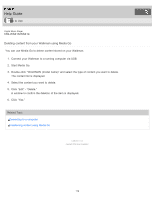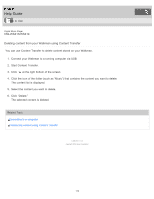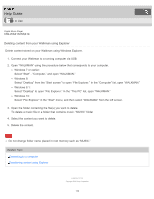Sony NW-WS413 Help Guide Printable PDF - Page 116
Help Guide | Transferring content using the Finder
 |
View all Sony NW-WS413 manuals
Add to My Manuals
Save this manual to your list of manuals |
Page 116 highlights
Help Guide How to Use Digital Music Player NW-WS413/WS414 Transferring content using the Finder Content such as music can be directly transferred by drag-and-drop using the Finder. 1. Connect your Walkman to a running computer via USB. 2. Select "WALKMAN" in the sidebar of the Finder. 3. Open the folder to which you want to transfer content. To transfer music files or folders: "MUSIC" folder 4. Drag-and-drop the desired files or folders ( ) to the applicable folder ( ) in "WALKMAN." Note Drop music files directly into the MUSIC folder. Music files located elsewhere may not be playable. You cannot operate your Walkman when it is connected to a computer. Do not change folder name placed in root memory such as "MUSIC." Some songs may not be played back on your Walkman due to copyright protection. Do not disconnect your Walkman while the OPR lamp is blinking. Otherwise, data being transferred or stored on the Walkman may be damaged. If the Walkman is disconnected while files are being transferred, unnecessary files may be left in the Walkman. In this case, transfer usable files back to the computer and format the Walkman. Related Topic Connecting to a computer Notes for transferring content such as music from your computer 109