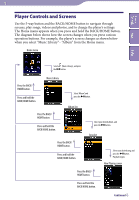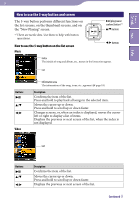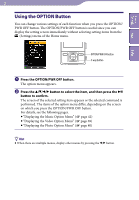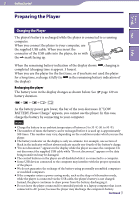Sony NWZ-A728PNK Operation Guide - Page 17
Video
 |
UPC - 027242736399
View all Sony NWZ-A728PNK manuals
Add to My Manuals
Save this manual to your list of manuals |
Page 17 highlights
17 Video Table of Contents Menu Index Playing status When you change the display orientation to horizontal, the button orientation and functions will also be changed. Buttons Description Starts video playback. When playback starts, appears on the display, and if the button is pressed again, appears and playback pauses.*1 You can play and pause videos only from the "Now Playing" screen of the video. / Press the / button to find the beginning of the next, previous or the currently playing video.*2 / Press the / button to scan a playing video backwards or forwards quickly. During playback, the speed of fast forward/backward changes through 3 levels by repeatedly pressing the / button ((×10), (×30), (×100)). By pressing and holding, the speed increases 1 level, and by releasing, returns to the normal playback. While pausing playback, the scene moves forward or backward slightly by pressing the / button. *1 If there is no operation for more than 3 minutes while a video is paused, the screen turns off and the player enters standby mode. *2 If "Continuous Playback" is set to "On," you can find the beginning of the previous or next video from the currently playing video ( page 59). Continued