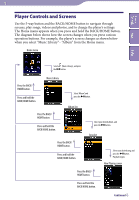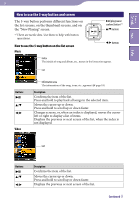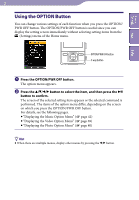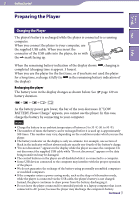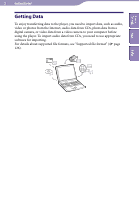Sony NWZ-A728PNK Operation Guide - Page 18
About the information area
 |
UPC - 027242736399
View all Sony NWZ-A728PNK manuals
Add to My Manuals
Save this manual to your list of manuals |
Page 18 highlights
18 Photo Table of Contents Menu Index Playing status When you change the display orientation to horizontal, the button orientation and functions will also be changed. Buttons Description appears on the display and a slide show starts. If the button is pressed again, appears and playback pauses.*1 / Displays the previous or next photo. *1 When playing songs while a slide show is paused, the screen goes dark if there is no operation for the period set in "Screensaver Timing" ( page 84). When the song playback and a slide show accompanying it are paused, and there is no operation for more than 3 minutes, the screen turns off and the player enters standby mode. About the information area The icons, shown in the table below, appears in the information area. The icons vary by the playback status, settings or the screens. For details about the icons, see each reference pages. Icons etc ,, , , , etc description The icons of the playback status Play back, Pause, Fast forward/backward, Move to the beginning of the next, current or previous song Go forward /backward slightly or quickly ( page 59) The icons of the song title, the artist name, the video title or the photo title The icons of the play mode The play mode is set to "Repeat" or "Shuffle" ( page 45). "Slide Show Repeat" is set to "On" ( page 76) The icons of the playback range The playback range is set to "Selected Range" ( page 46) , etc The icons of the sound effect setting ( page 50) The icons of the video setting "Continuous Playback" is set to "On" ( page 65) , "Zoom Settings" is set to "Auto" or "Full" ( page 63) The icon of the remaining of the battery ( page 21) Continued