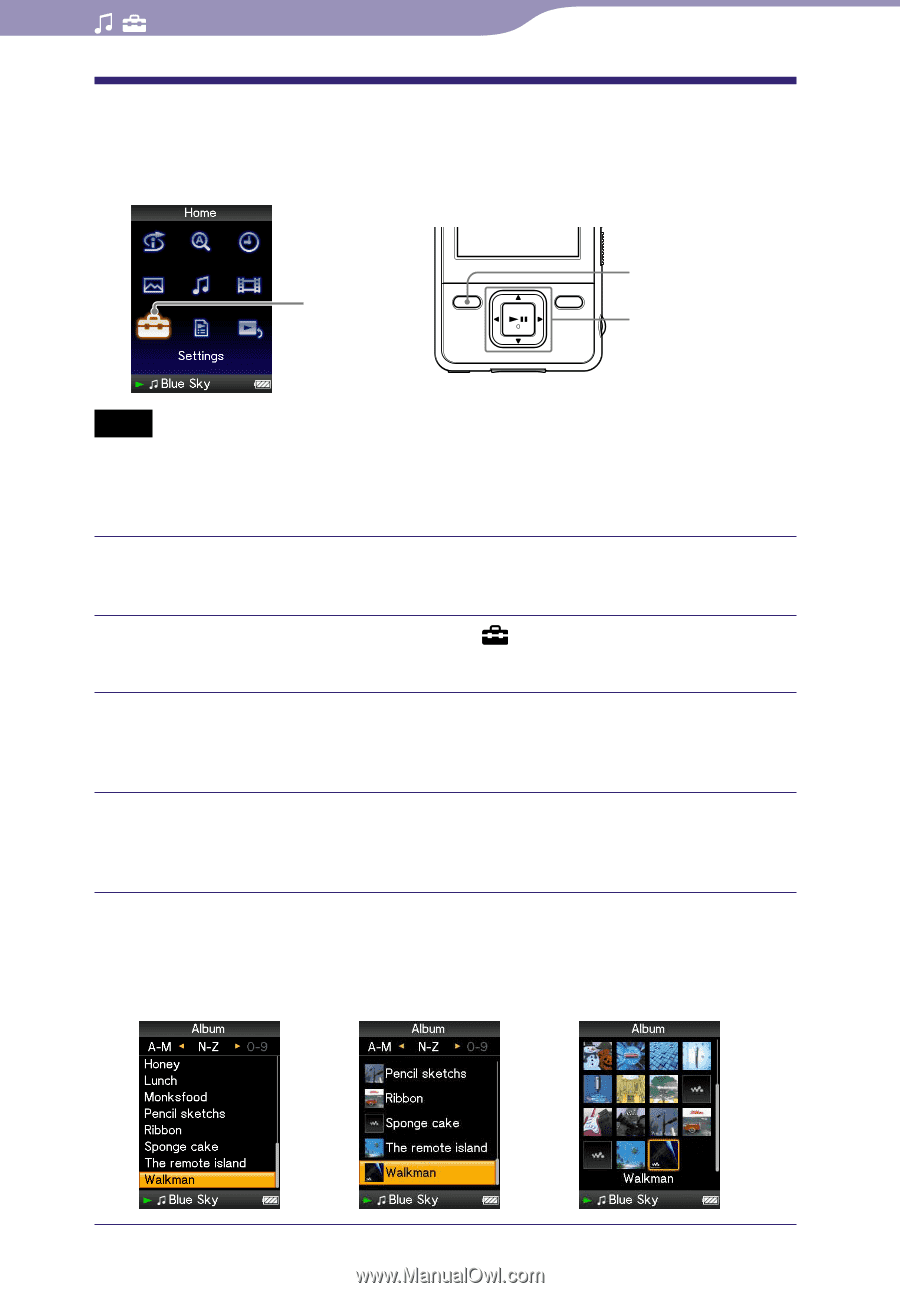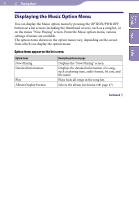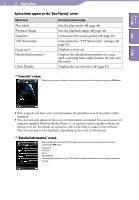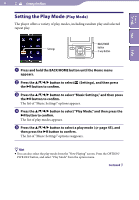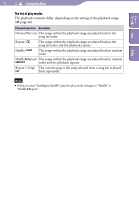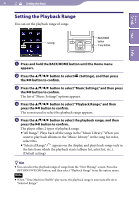Sony NWZ-A728PNK Operation Guide - Page 47
Setting the Album Display Format
 |
UPC - 027242736399
View all Sony NWZ-A728PNK manuals
Add to My Manuals
Save this manual to your list of manuals |
Page 47 highlights
Table of Contents Menu Index 47 Setting the Music Setting the Album Display Format The player offers 3 types of album list formats "Title Only," "Title & Cover Art," and "Cover Art Only." Settings BACK/HOME button 5-way button Notes The cover art only appears if the cover art information is included. You can set cover art using the supplied Windows Media Player 11, or another transfer capable software for setting cover art. For details on operation, refer to the Help or maker of the software. Some cover art is not displayed, depending on its file format. Press and hold the BACK/HOME button until the Home menu appears. Press the button to select (Settings), and then press the button to confirm. Press the button to select "Music Settings," and then press the button to confirm. The list of "Music Settings" options appears. Press the button to select "Album Display Format," and then press the button to confirm. The list of album display formats appears. Press the button to select the display format, and then press the button to confirm. The player offers 3 types of formats. "Title Only" "Title & Cover Art"(Default setting) "Cover Art Only" Continued