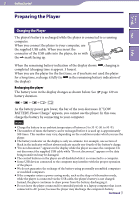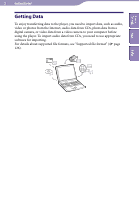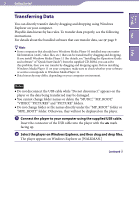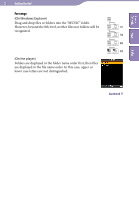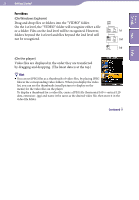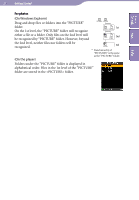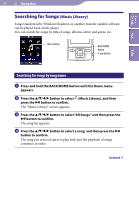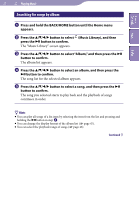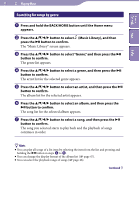Sony NWZ-A728PNK Operation Guide - Page 26
On Windows Explorer, On the player, For videos
 |
UPC - 027242736399
View all Sony NWZ-A728PNK manuals
Add to My Manuals
Save this manual to your list of manuals |
Page 26 highlights
Table of Contents Menu 26 Getting Started For videos (On Windows Explorer) Drag and drop files or folders into the "VIDEO" folder. On the 1st level, the "VIDEO" folder will recognize either a file or a folder. Files on the 2nd level will be recognized. However, 1st folders beyond the 1st level and files beyond the 2nd level will not be recognized. 2nd 3rd Index (On the player) Video files are displayed in the order they are transferred by dragging and dropping. (The latest data is at the top.) Hint You can set JPEG files as a thumbnails of video files, by placing JPEG files in the corresponding video folders. When you display the video list, you can see the thumbnails (small pictures to display on the menu) for the video files on the player. To display a thumbnail for a video file, create a JPEG file (horizontal 160 × vertical 120 dots, extension: .jpg) and name it the same as the desired video file, then store it in the video file folder. Continued