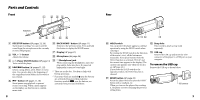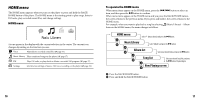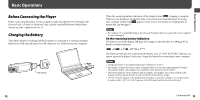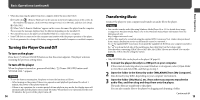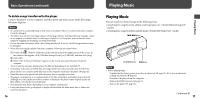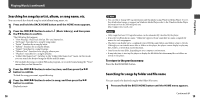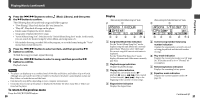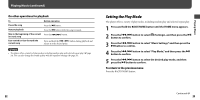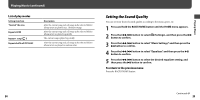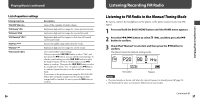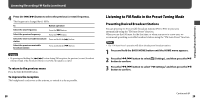Sony NWZB105FBLK Operation Guide - Page 10
Searching for songs by artist, album, or song name, etc., Searching for songs by folder and file name
 |
UPC - 027242723009
View all Sony NWZB105FBLK manuals
Add to My Manuals
Save this manual to your list of manuals |
Page 10 highlights
Playing Music (continued) Searching for songs by artist, album, or song name, etc. You can search the desired song by artist/album/song name, etc. 1 Press and hold the BACK/HOME button until the HOME menu appears. 2 Press the / button to select (Music Library), and then press the button to confirm. The following lists appear. • "Now Playing": Plays back the last file* you listened to. • "All Songs": Searches for a song by song name. • "Artist": Searches for a song by artist. • "Album": Searches for a song by album. • "Genre": Searches for a song by genre. • "Release Year": Searches for a song by release year. • "Playlists": Searches for a song by playlist. • "Folder/File Name Sort": Switches to the "Folder/File Name Sort" mode. In this mode, you can search for desired songs by folder and file name. * File includes the song, recorded FM radio program, or recorded sound using the "Voice" menu, that you last listened to. 3 Press the / button to select an item, and then press the button to confirm. To find the song you want, repeat this step. 4 Press the / button to select a song, and then press the button to confirm. Playback starts. 18 Hint • You can edit or change ID3 tag information and the playlist using Windows Media Player 10 or 11. For details about usage, or support on Windows Media Player, refer to the Windows Media Player information from the following web site: http://support.microsoft.com/ Notes • Only songs that have ID3 tag information can be automatically classified by the player. • If an artist or album has no name, "Unknown" appears. If any songs have no name, assigned file names for each song appear. • The player can display up to a combined total of 999 files and folders, and folders of up to 8 levels. Although you can transfer more files or folders to the player, the player cannot display or play any files, folders, or levels that exceed this limit. • Data hierarchy may differ, depending on your computer environment. • It may take time to start up the player or display the file/folder list when many files or folders are stored on the player. To return to the previous menu Press the BACK/HOME button. Searching for songs by folder and file name You can search the desired song by the folder/file name. 1 Press and hold the BACK/HOME button until the HOME menu appears. Continued 19 Playing Music