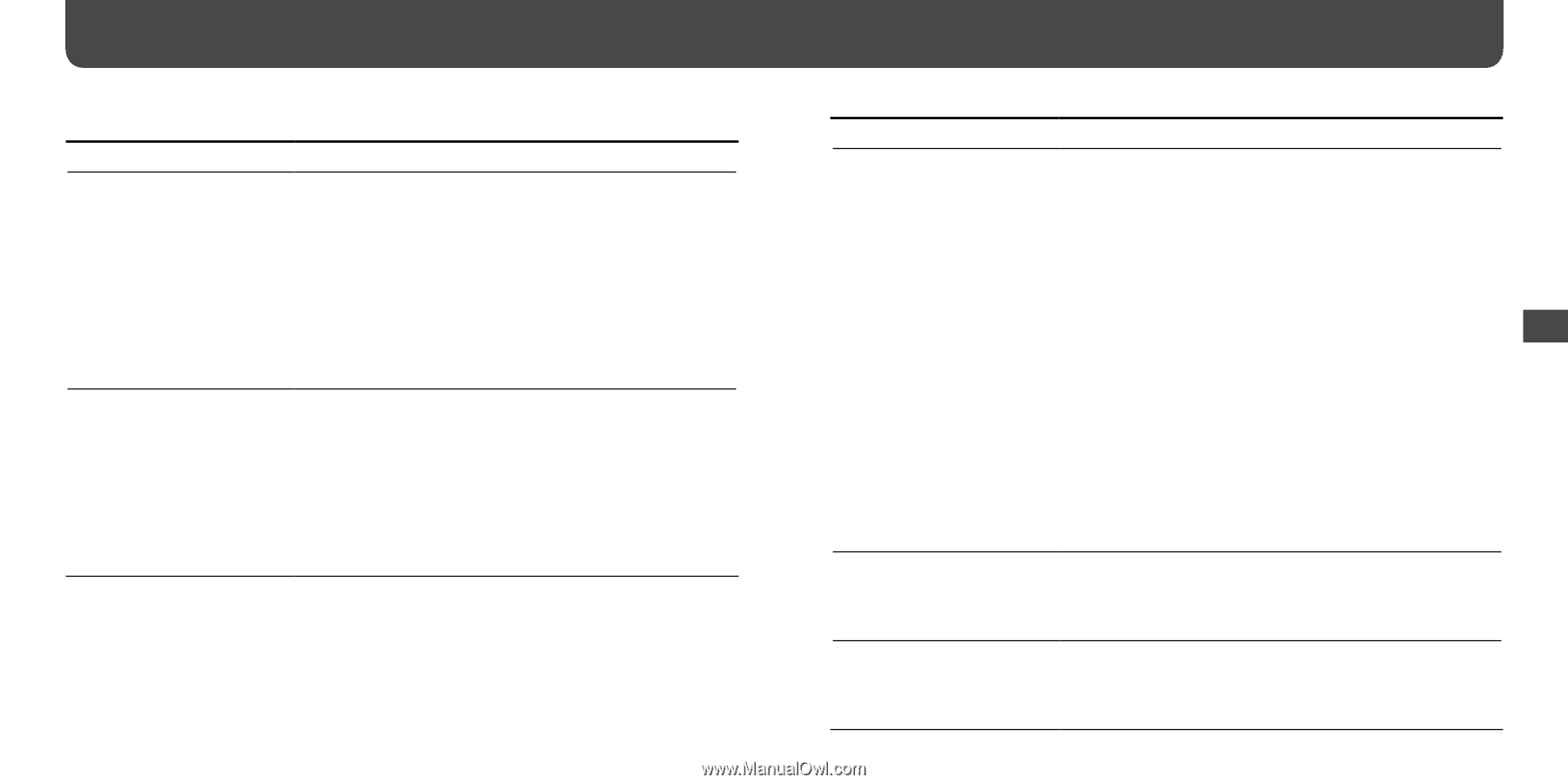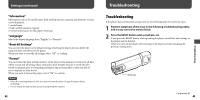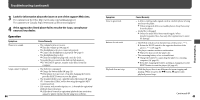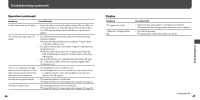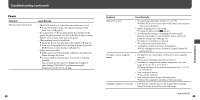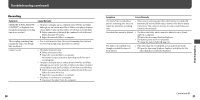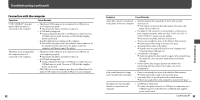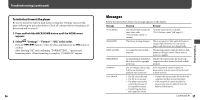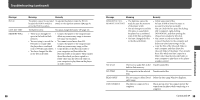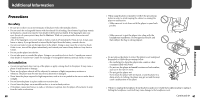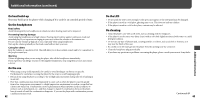Sony NWZB105FBLK Operation Guide - Page 27
Connection with the computer
 |
UPC - 027242723009
View all Sony NWZB105FBLK manuals
Add to My Manuals
Save this manual to your list of manuals |
Page 27 highlights
Troubleshooting (continued) Connection with the computer Symptom Cause/Remedy "USB CONNECT" does not appear when the player is connected to the computer. The player is not recognized by the computer when it is connected to the computer. • The player's USB connector is not inserted to a USB port on your computer properly. Disconnect the player, and then reconnect it. • A USB hub is being used. Connect the player directly to a USB port as connection via a USB hub may not work. However, a USB hub that supplies power can be used. • Another application is running on the computer. Disconnect the player, wait a few minutes, and reconnect it. If the problem persists, disconnect the player, restart the computer, and then reconnect the player. • The player's USB connector is not inserted to a USB port on your computer properly. Disconnect the player, and then reconnect it. • A USB hub is being used. Connect the player directly to a USB port as connection via a USB hub may not work. However, a USB hub that supplies power can be used. • The USB port on your computer may have a problem. Insert the player's USB connector to another USB port on your computer. 52 Symptom Cause/Remedy Audio files cannot be transferred • Transferring may be stopped due to noise such as static to the player from your computer. electricity, etc. This happens to protect data information. Disconnect the player, then reconnect it. • The player's USB connector is not inserted to a USB port on your computer properly. Make sure that "DATA ACCESS" or "USB CONNECT" appears on the display. Disconnect the player, and then reconnect it. • There is not enough free space in the built-in flash memory. Delete unnecessary songs to increase free space. • Abnormal file(s) exists on the player. Transfer your necessary files back to your computer and format the player ( page 42). • An audio file is damaged. Delete the audio file then transfer it again. When transferring the audio file, close any other applications to avoid file damage. • If you transfer data using an appropriate software for transferring, but the transfer is not made, refer to the manufacturer. Only a small number of songs can be transferred to the player. • There is not enough free space in the built-in flash memory. Delete unnecessary songs to increase free space. • Non-audio file(s) is stored in the built-in flash memory. Move non-audio files to the computer to increase free space. The player becomes unstable while it is connected to the computer. • A USB hub is being used. Connect the player directly to a USB port as connection via a USB hub may not work. However, a USB hub that supplies power can be used. Continued 53 Troubleshooting