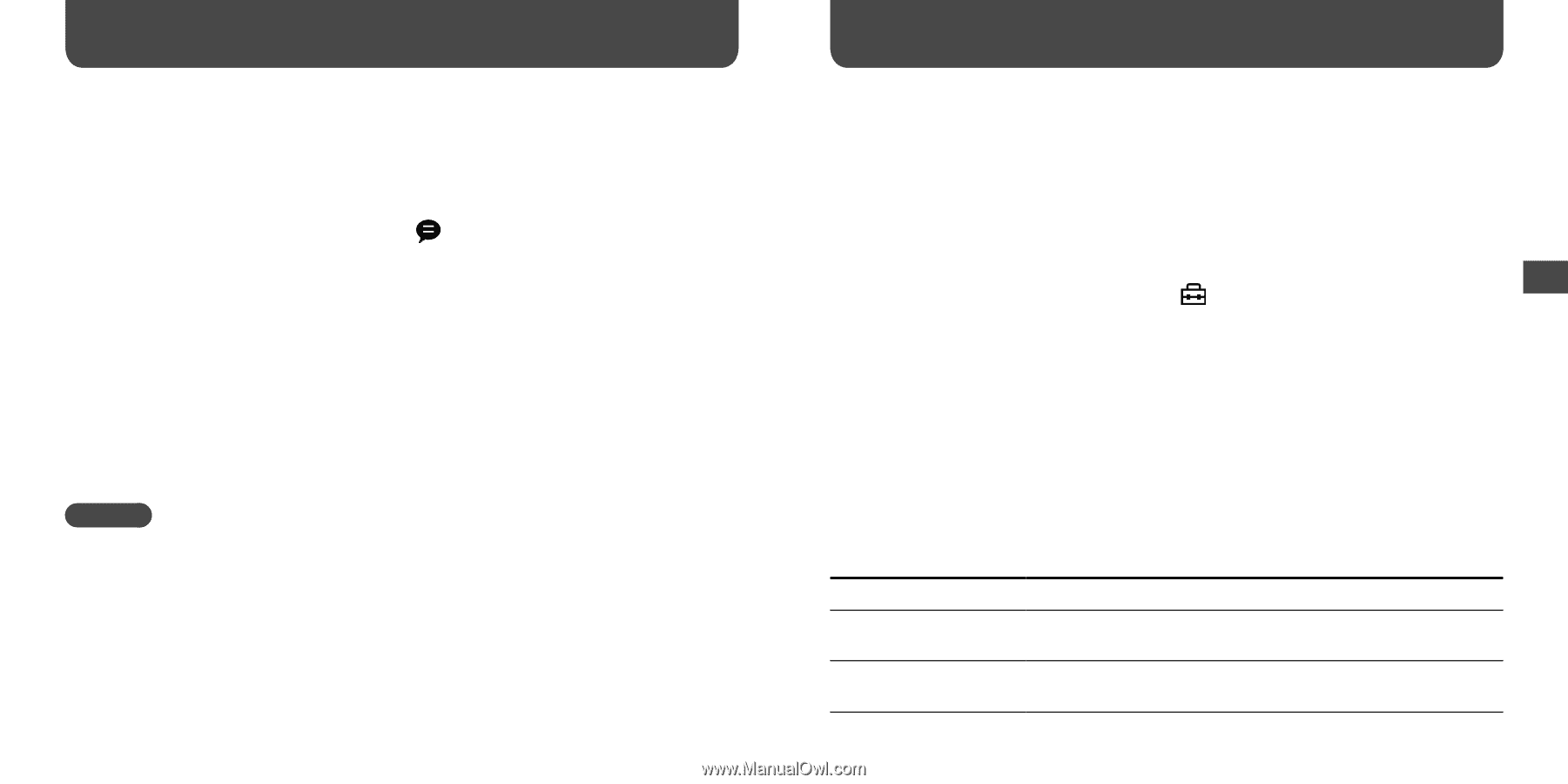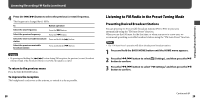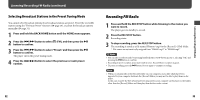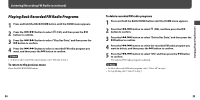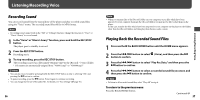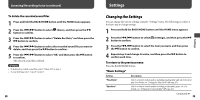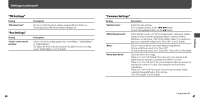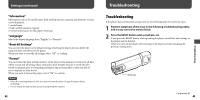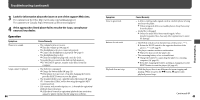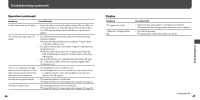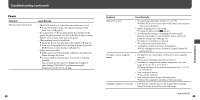Sony NWZB105FBLK Operation Guide - Page 20
Settings, Changing the Settings, Listening/Recording Voice continued
 |
UPC - 027242723009
View all Sony NWZB105FBLK manuals
Add to My Manuals
Save this manual to your list of manuals |
Page 20 highlights
Listening/Recording Voice (continued) To delete the recorded sound files 1 Press and hold the BACK/HOME button until the HOME menu appears. 2 Press the / button to select (Voice), and then press the button to confirm. 3 Press the / button to select "Delete Rec Data," and then press the button to confirm. 4 Press the / button to select the recorded sound file you want to delete, and then press the button to confirm. 5 Press the / button to select "OK," and then press the button to confirm. The selected sound file is deleted. Hints • To delete all recorded sound files, select "Delete All" in step 4. • To stop deleting, select "Cancel" in step 5. 38 Settings Changing the Settings You can change the various settings using the "Settings" menu. The following procedure is the basic way to change settings. 1 Press and hold the BACK/HOME button until the HOME menu appears. 2 Press the / button to select (Settings), and then press the button to confirm. 3 Press the / button to select the item you want, and then press the button to confirm. 4 Repeat step 3 and change its value, and then press the button to confirm each time. To return to the previous menu Press the BACK/HOME button. "Music Settings" Setting Description "Play Mode" "Equalizer" Selects a variety of play modes, including random play and selected repeat play. For details, see "Setting the Play Mode"( page 23). Selects a desired sound quality according to the music genre, etc. For details, see "Setting the Sound Quality"( page 25). Continued 39 Settings