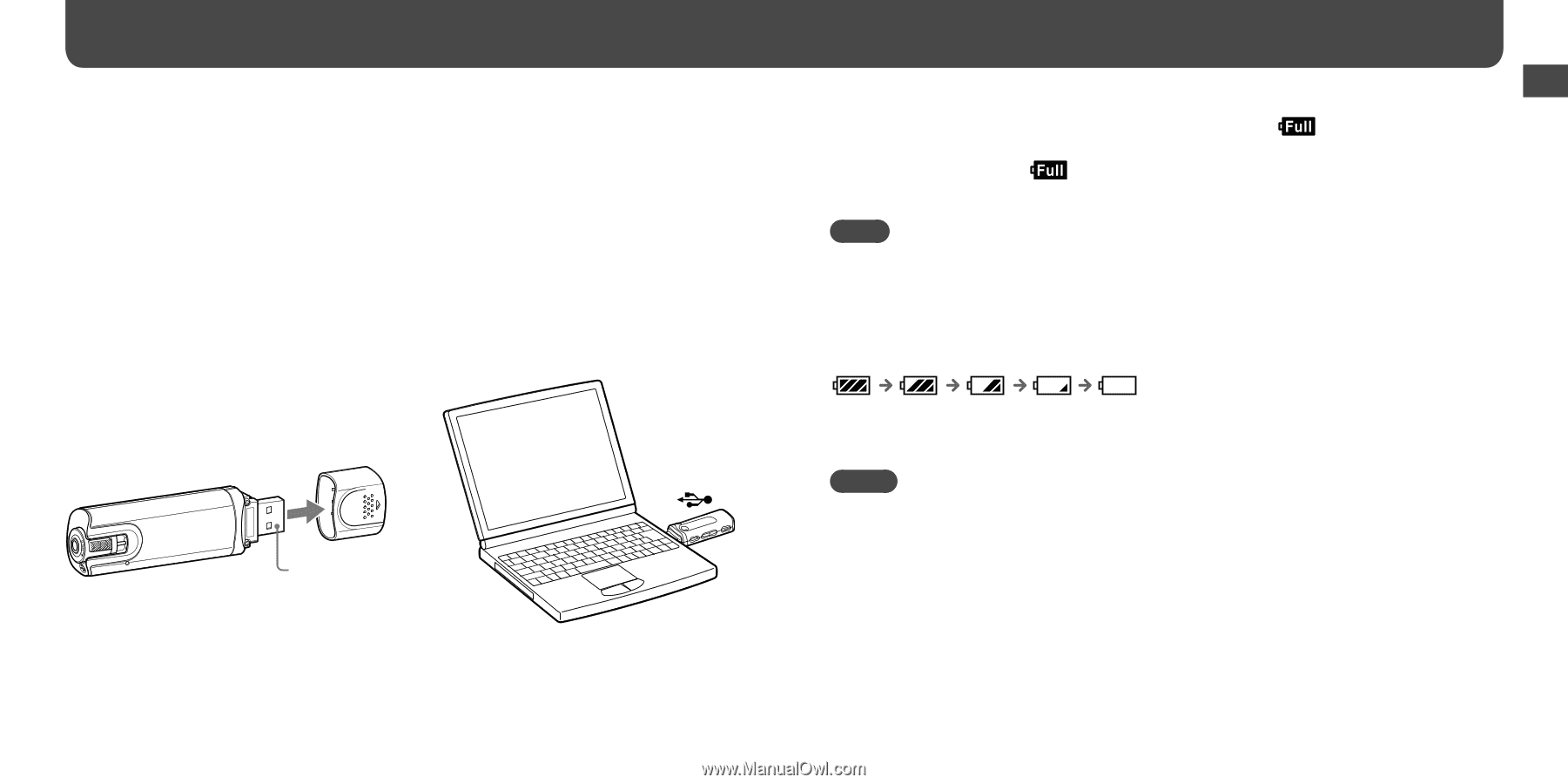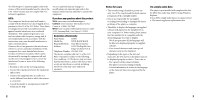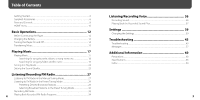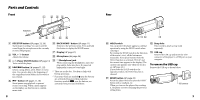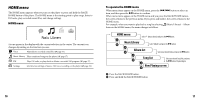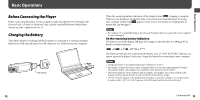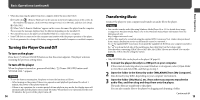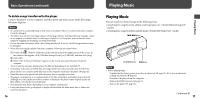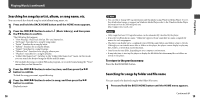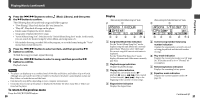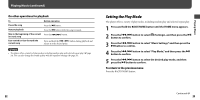Sony NWZB105FBLK Operation Guide - Page 7
Basic Operations, Before Connecting the Player, Charging the Battery
 |
UPC - 027242723009
View all Sony NWZB105FBLK manuals
Add to My Manuals
Save this manual to your list of manuals |
Page 7 highlights
Basic Operations Before Connecting the Player Before connecting the player to your computer, make sure that the OS is Windows XP (Service Pack 2 or later) or Windows Vista, and the installed Windows Media Player version on your computer is 10 or 11. Charging the Battery The player's battery is recharged while the player is connected to a running computer. Remove the USB cap and insert the USB connector to a USB port on your computer. To USB connector 12 When the remaining battery indication of the display shows: , charging is complete. When you use the player for the first time, or if you have not used the player for a long time, recharge it fully until appears on the screen. For details on charging time or battery life, see page 67. Note • Be careful not to accidentally bump or put stress on the player when it is connected to your computer. It may be damaged. On the remaining battery indication The battery icon in the display ( page 21) changes as shown below. See page 67 for details on battery duration. The battery power gets low as shown in the battery icon. If "LOW BATTERY" appears, you cannot operate the player. In this case, charge the battery by connecting to your computer. Notes • Charge the battery in an ambient temperature of between 5 to 35 ºC. • The number of times the battery can be recharged before it is used up is approximately 500 times. This number differs, depending on the conditions under which you use the player. • The battery indicator on the display is only an estimate. For example, one section of black in the indicator will not always indicate exactly one-fourth of the battery's charge. • "DATA ACCESS" appears in the display while the player accesses the computer. Do not disconnect the player while "DATA ACCESS" appears or the file being transferred may be destroyed. Continued 13 Basic Operations