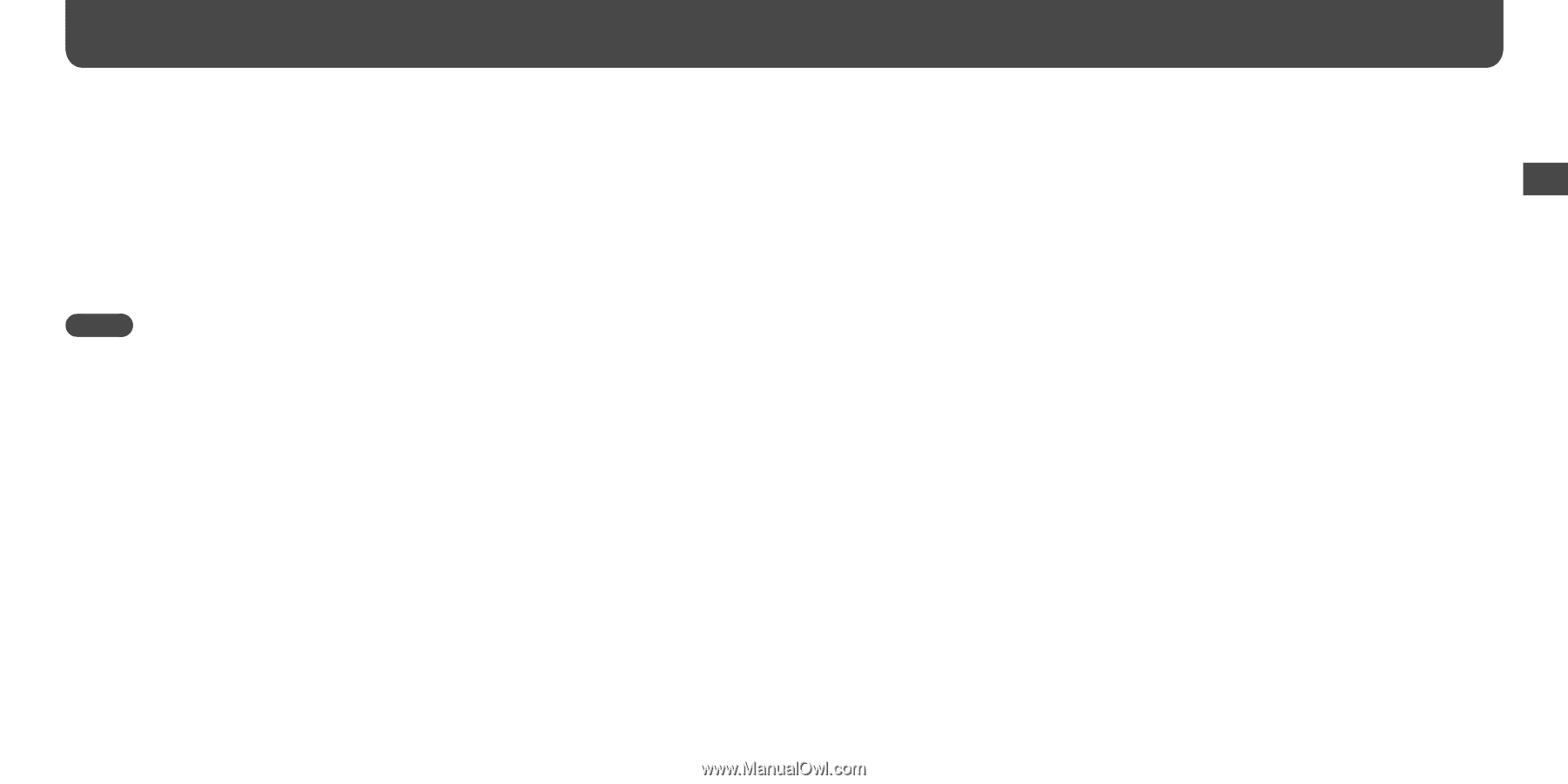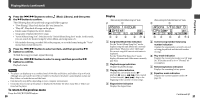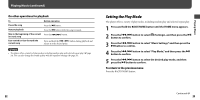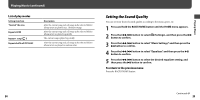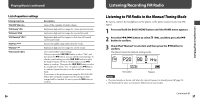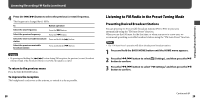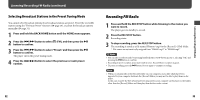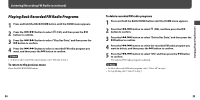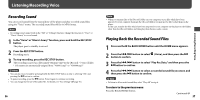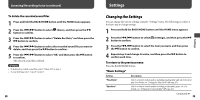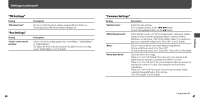Sony NWZB105FBLK Operation Guide - Page 16
Listening/Recording FM Radio continued, To stop automatic presetting, To return to the previous menu
 |
UPC - 027242723009
View all Sony NWZB105FBLK manuals
Add to My Manuals
Save this manual to your list of manuals |
Page 16 highlights
Listening/Recording FM Radio (continued) 4 Press the / button to select "FM Auto Preset," and then press the button to confirm. 5 Press the / button to select "OK," and then press the button to confirm. The receivable broadcast stations will be preset in order from low to high frequency. "COMPLETE" appears when presetting is completed, then the first preset station is received. Notes • The preset number is always sorted from low to high frequency order. • While you are using the "FM Auto Preset" function, do not activate the HOLD function. To stop automatic presetting Select "Cancel" in step 5 and press the button to confirm. To return to the previous menu Press the BACK/HOME button. 30 To preset broadcasting stations manually 1 Press and hold the button during FM reception. 2 Press the / button to select "Add Preset," and then press the button to confirm. 3 Press the / button to select the preset number you want to assign to the current frequency, and then press the button to confirm. The current frequency is preset and the preset number appears to the left of the frequency. If you select a preset number that is already assigned to another frequency, the message confirming whether to replace the setting appears. Selecting "OK" and pressing the button will replace the setting. To delete a preset broadcast station 1 Press and hold the button during FM reception. 2 Press the / button to select "Delete Preset," and then press the button to confirm. 3 Press the / button to select the preset number you want to delete, and then press the button to confirm. 4 Press the / button to select "OK," and then press the button to confirm. The preset broadcast station is deleted. 31 Listening/Recording FM Radio