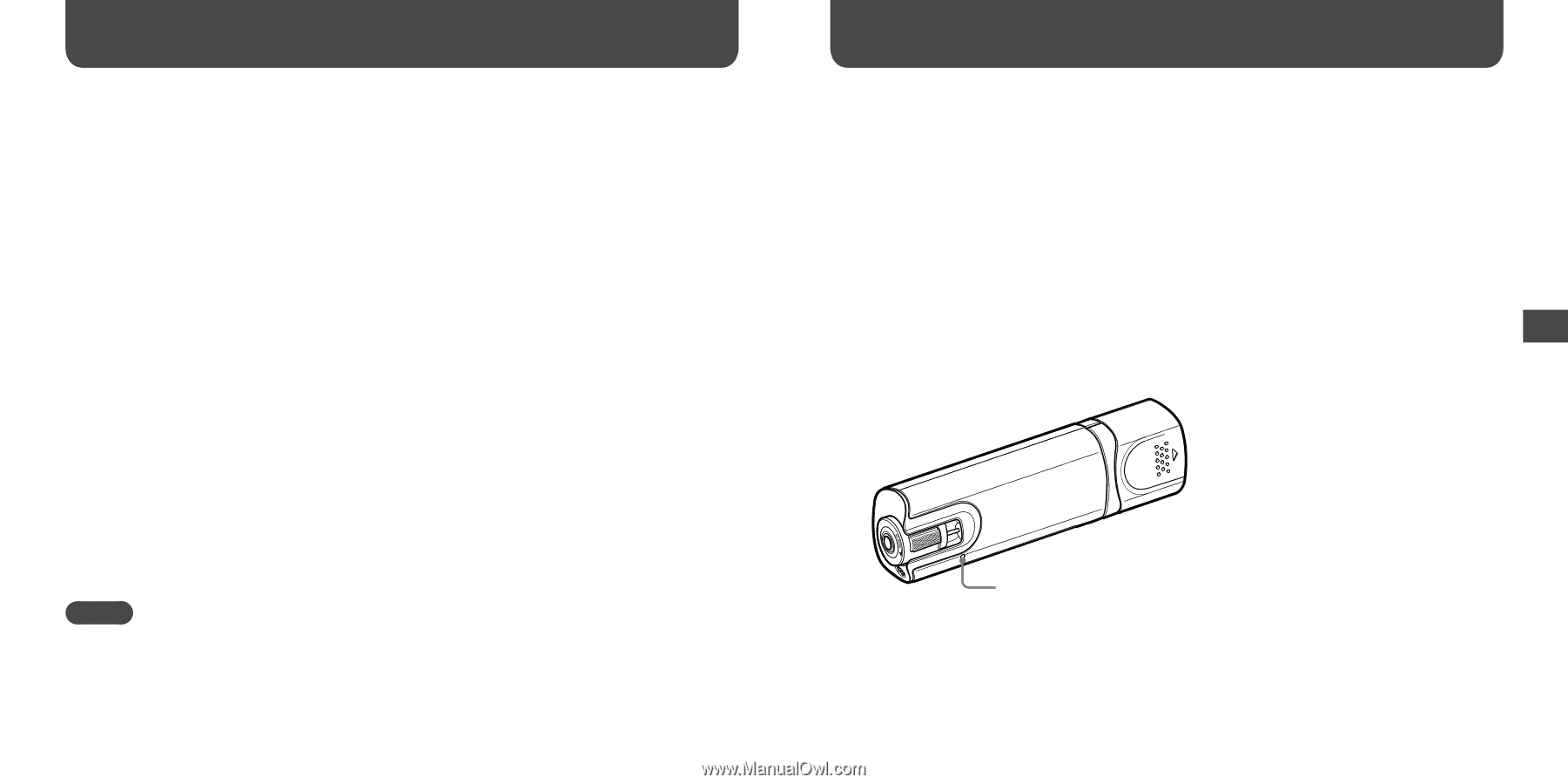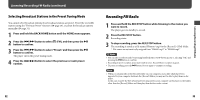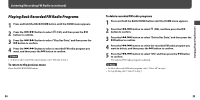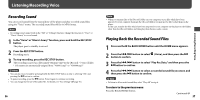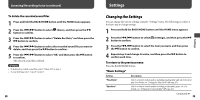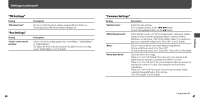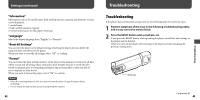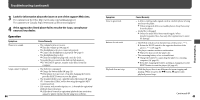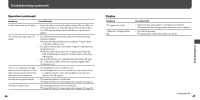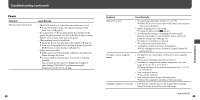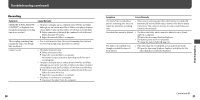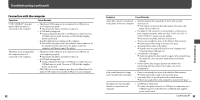Sony NWZB105FBLK Operation Guide - Page 22
Troubleshooting, Find the symptoms of the issue in the following troubleshooting tables
 |
UPC - 027242723009
View all Sony NWZB105FBLK manuals
Add to My Manuals
Save this manual to your list of manuals |
Page 22 highlights
Settings (continued) "Information" Information such as the model name, built-in flash memory capacity, and firmware version can be displayed. 1: model name 2: built-in flash memory capacity 3: version information for the player's firmware "Language" Selects the display language from "English," or "Français." "Reset All Settings" You can reset the player to the default settings. Resetting the player does not delete the songs you have transferred to the player. When you want to reset the all settings, select "OK" to confirm. "Format" You can format the built-in flash memory of the player. If the memory is formatted, all files will be erased and all setting values returned to their defaults. Be sure to verify the files stored in memory prior to formatting and export any necessary files to the hard disk of your computer or other device. When you want to format the player, select "OK" to confirm. Notes • When the remaining battery is low, you cannot format the player. Charge the battery before formatting. • Do not format the built-in flash memory using Windows Explorer. 42 Troubleshooting Troubleshooting If the player does not function as expected, try the following steps to resolve the issue. 1 Find the symptoms of the issue in the following troubleshooting tables, and try any corrective actions listed. 2 Press the RESET button with a small pin, etc. If you press the RESET button while operating the player, stored files and settings on the player may be deleted. When you turn on the player after resetting it, the player activates resuming the previous setting items. RESET button Continued 43 Troubleshooting