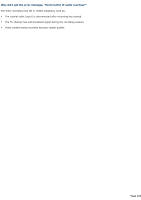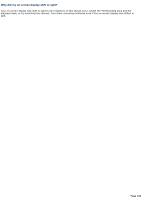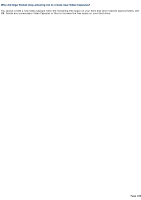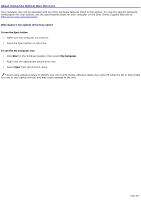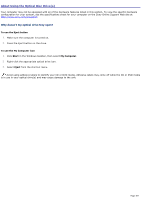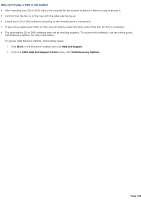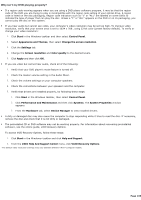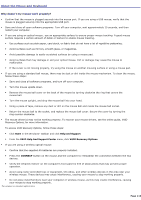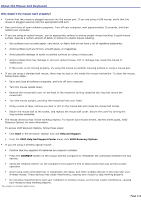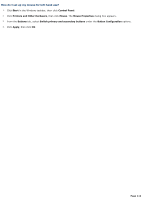Sony PCV-RS520 VAIO User Guide (primary manual) - Page 107
Why doesn't my optical drive tray open?, To use the Eject button, To use the My Computer icon, Start
 |
View all Sony PCV-RS520 manuals
Add to My Manuals
Save this manual to your list of manuals |
Page 107 highlights
About Using the Optical Disc Drive(s) Your computer may not be equipped with all of the hardware features listed in this section. To view the specific hardware configuration for your system, see the specifications sheet for your computer on the Sony Online Support Web site at http://www.sony.com/pcsupport. Why doesn't my optical drive tray open? To use the Eject button 1. Make sure the computer is turned on. 2. Press the Eject button on the drive. To use the My Computer icon 1. Click Start in the Windows taskbar, then select My Computer. 2. Right-click the appropriate optical drive icon. 3. Select Eject from the shortcut menu. Avoid using adhesive labels to identify your CD or DVD media. Adhesive labels may come off while the CD or DVD media is in use in your optical drive(s) and may cause damage to the unit. Page 107