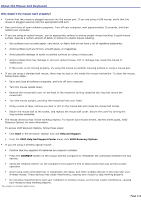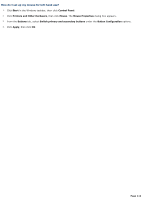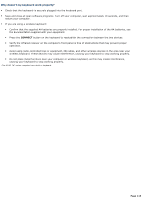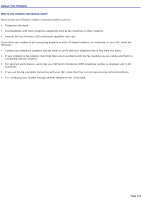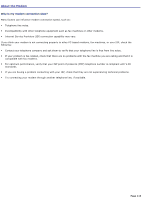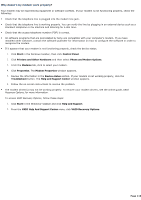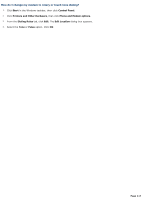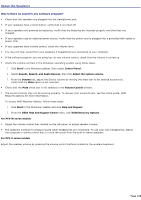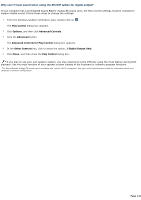Sony PCV-RS520 VAIO User Guide (primary manual) - Page 116
Why doesn't my modem work properly - drivers
 |
View all Sony PCV-RS520 manuals
Add to My Manuals
Save this manual to your list of manuals |
Page 116 highlights
Why doesn't my modem work properly? Your modem may be experiencing equipment or software conflicts. If your modem is not functioning properly, check the following: Check that the telephone line is plugged into the modem line jack. Check that the telephone line is working properly. You can verify the line by plugging in an external device such as a standard telephone or fax machine and listening for a dial tone. Check that the access telephone number (POP) is correct. All software programs that are preinstalled by Sony are compatible with your computer's modem. If you have installed other software, contact the software publisher for information on how to configure the software in order to recognize the modem. If it appears that your modem is not functioning properly, check the device status. 1. Click Start in the Windows taskbar, then click Control Panel. 2. Click Printers and Other Hardware and then select Phone and Modem Options. 3. From the Modems tab, click to select your modem. 4. Click Properties. The Modem Properties window appears. 5. Review the information in the Device status section. If your modem is not working properly, click the Troubleshoot button. The Help and Support Center window appears. 6. Follow the on-screen instructions to resolve the problem. The modem driver(s) may not be working properly. To recover your modem drivers, see the online guide, VAIO Recovery Options, for more information. To access VAIO Recovery Options, follow these steps: 1. Click Start in the Windows® taskbar and click Help and Support. 2. From the VAIO Help And Support Center menu, click VAIO Recovery Options. Page 116