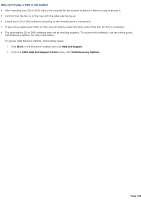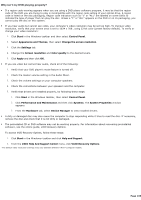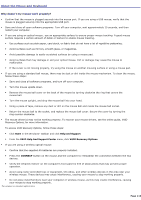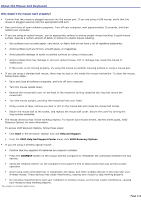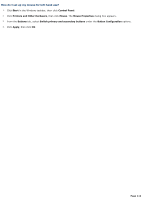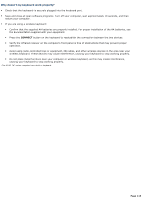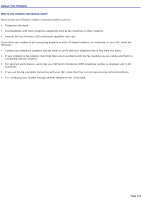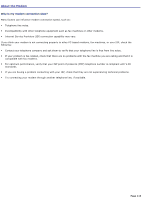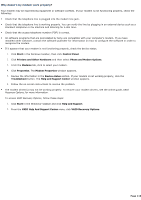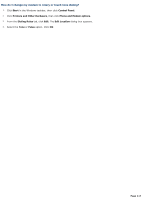Sony PCV-RS520 VAIO User Guide (primary manual) - Page 113
Why doesn't my keyboard work properly?, CONNECT
 |
View all Sony PCV-RS520 manuals
Add to My Manuals
Save this manual to your list of manuals |
Page 113 highlights
Why doesn't my keyboard work properly? Check that the keyboard1 is securely plugged into the keyboard port. Save and close all open software programs. Turn off your computer, wait approximately 10 seconds, and then restart your computer. If you are using a wireless keyboard: Confirm that the supplied AA batteries are properly installed. For proper installation of the AA batteries, see the documentation supplied with your equipment. Press the CONNECT button on the keyboard to reestablish the connection between the two devices. Verify the infrared receiver on the computer's front panel is free of obstructions that may prevent proper operation. Avoid using radio-controlled toys or equipment, CB radios, and other wireless devices in the area near your wireless keyboard. These devices may cause interference, causing your keyboard to stop working properly. Do not place metal furniture near your computer or wireless keyboard, as this may create interference, causing your keyboard to stop working properly. 1 T he V A I O "W" s eries c omputer has a built-in keyboard. Page 113