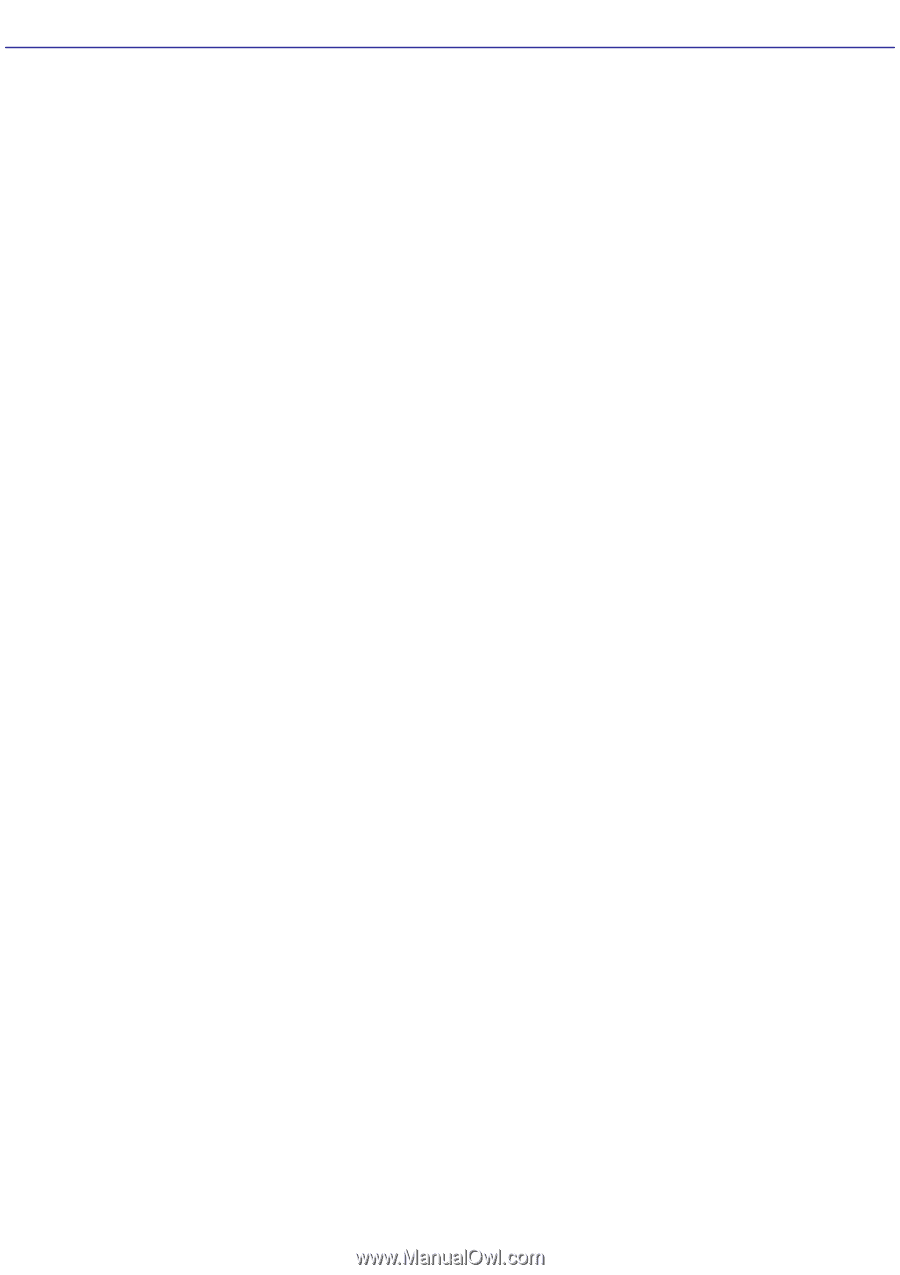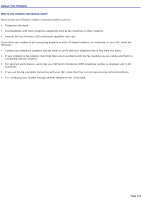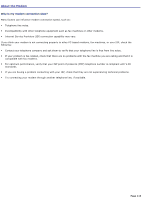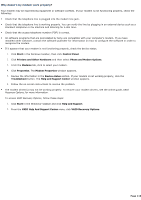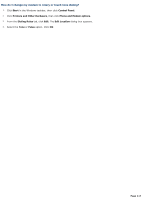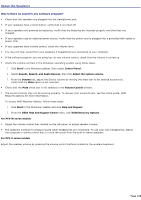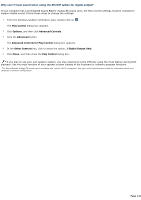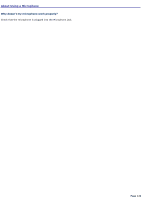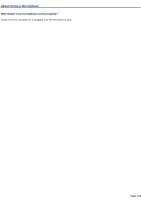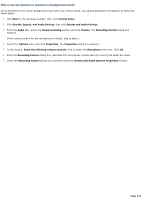Sony PCV-RS520 VAIO User Guide (primary manual) - Page 119
About the Speakers, Why is there no sound in any software program?
 |
View all Sony PCV-RS520 manuals
Add to My Manuals
Save this manual to your list of manuals |
Page 119 highlights
About the Speakers Why is there no sound in any software program? Check that the speakers are plugged into the Headphones jack. If your speakers have a mute button, verify that it is turned off. If your speakers are powered by batteries, verify that the batteries are inserted properly and that they are charged. If your speakers use an external power source, verify that the power cord is plugged into a grounded wall outlet or power strip. If your speakers have volume control, check the volume level. You may not hear sound from your speakers if headphones are connected to your computer. If the software program you are using has its own volume control, check that the volume is turned up. Check the volume controls in the Windows® operating system using these steps: 1. Click Start in the Windows taskbar, then select Control Panel. 2. Select Sounds, Speech, and Audio Devices, then click Adjust the system volume. 3. From the Volume tab, adjust the Device volume by moving the slider bar to the desired sound level. Verify that the Mute option is not selected. Check that the Mute check box is not selected in the Volume Control window. The sound driver(s) may not be working properly. To recover your sound drivers, see the online guide, VAIO Recovery Options, for more information. To access VAIO Recovery Options, follow these steps: 1. Click Start in the Windows® taskbar and click Help and Support. 2. From the VAIO Help And Support Center menu, click VAIO Recovery Options. For PCV-W series models Adjust the volume control dial, located on the left panel, to adjust speaker volume. The speakers continue to produce sound while headphones are connected. To use your own headphones, adjust the computer's volume control dial, to mute the sound from the built-in stereo speakers. For PCV-V series models Adjust the speaker volume by pressing the volume control buttons located on the wireless keyboard. Page 119