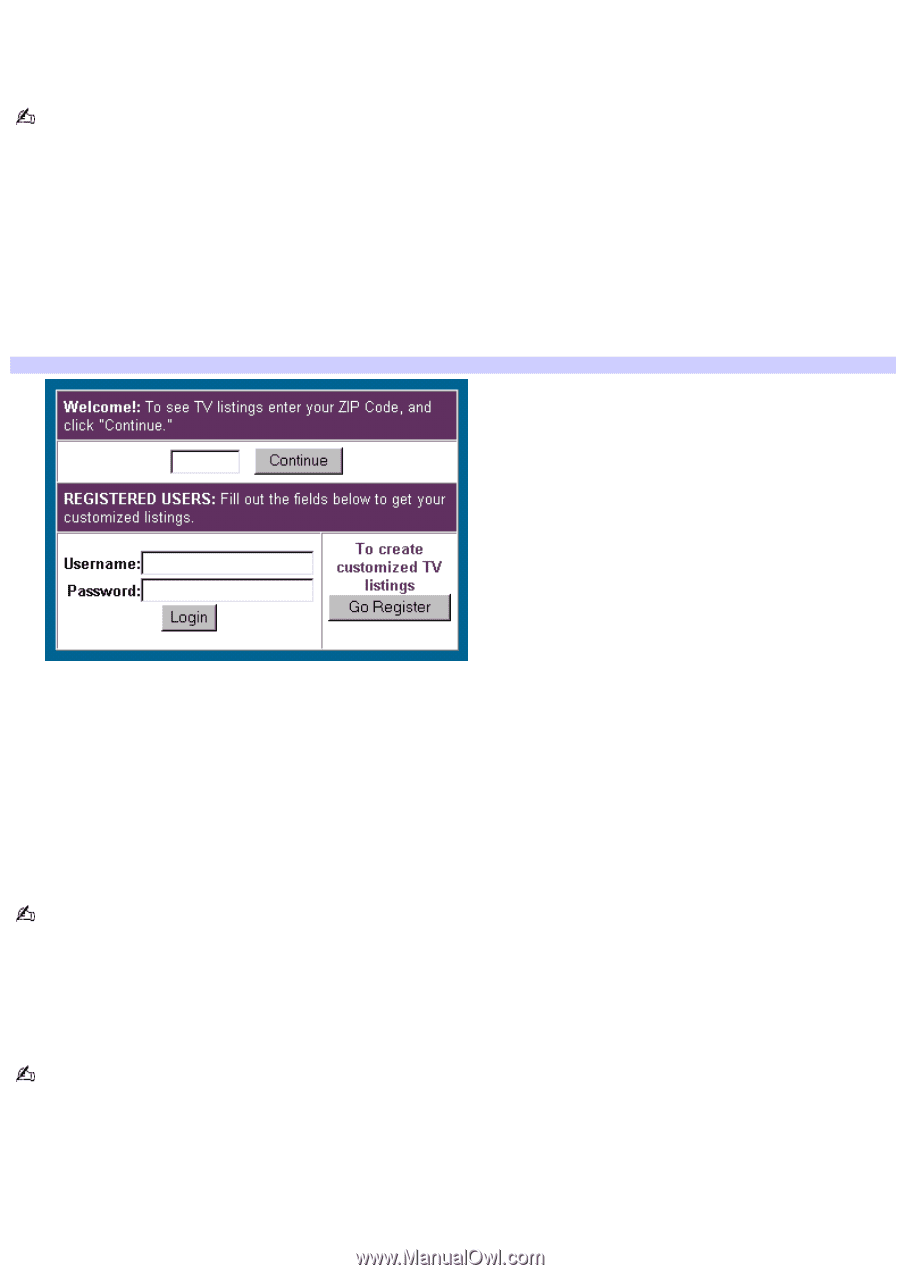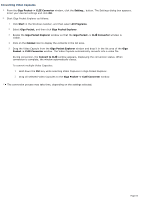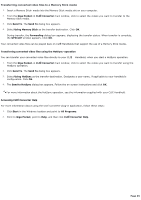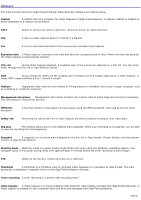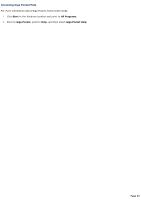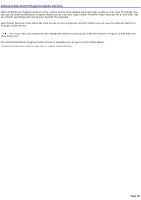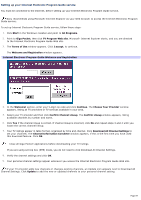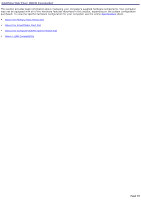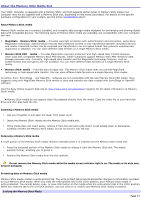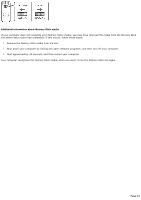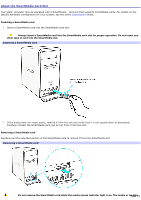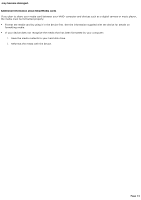Sony PCV-RS520 VAIO User Guide (primary manual) - Page 69
Setting up your Internet Electronic Program Guide service, TV Program Web site - updates
 |
View all Sony PCV-RS520 manuals
Add to My Manuals
Save this manual to your list of manuals |
Page 69 highlights
Setting up your Internet Electronic Program Guide service You must be connected to the Internet, before setting up your Internet Electronic Program Guide service. Sony recommends using Microsoft® Internet Explorer as your Web browser to access the Internet Electronic Program Guide service. To set up Internet Electronic Program Guide service, follow these steps: 1. Click Start in the Windows® taskbar and point to All Programs. 2. Point to Giga Pocket, then click TV Program Web site. Microsoft® Internet Explorer starts, and you are directed to the Internet Electronic Program Guide Web site. 3. The Terms of Use window appears. Click I accept, to continue. The Welcome and Registration window appears. Internet Electronic Program Guide Welcom e and Registration 4. In the Welcome! section, enter your 5-digit zip code and click Continue. The Choose Your Provider window appears, listing all TV providers or TV services available in your area. 5. Select your TV provider and then click Confirm Channel Lineup. The Confirm Lineup window appears, listing available channels by number and name. 6. Click Yes if the channel lineup is correct. If channel lineup is incorrect, click No and repeat steps 3 and 4 until you locate the correct channel lineup. 7. Your TV listings appear in table format, organized by time and channel. Click Download All Channel Settings to set your channels. The Channel Information Converter window appears, if this is the first time you have used this download feature. Click OK. Close all Giga Pocket® applications before downloading your TV listings. If you are using set-top box (STB) mode, you do not need to click Download All Channel Settings. 8. Verify the channel settings and click OK. 9. Your personal channel settings appear whenever you access the Internet Electronic Program Guide Web site. If your TV provider adds new channels or changes existing channels, an Update icon appears next to Download All Channel Settings. Click Update to add the new or updated channels to your personal channel setting. Page 69